ASUS P8P67 LX User Manual
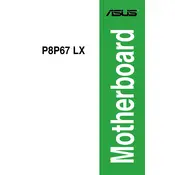
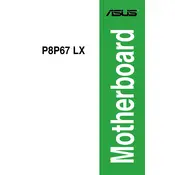
To update the BIOS, download the latest BIOS file from the ASUS support website. Copy it to a USB drive formatted with FAT32. Reboot the computer and enter the BIOS setup by pressing the 'Del' key during startup. Use the EZ Flash utility in the BIOS to select and update the BIOS from the USB drive.
First, check all connections and ensure that the RAM, CPU, and GPU are seated properly. Clear the CMOS by removing the motherboard battery for a few minutes and then replace it. If the problem persists, try booting with minimal hardware to identify any faulty components.
Enter the BIOS setup by pressing 'Del' during startup. Navigate to the 'AI Tweaker' menu and find the 'AI Overclock Tuner' option. Set it to 'XMP' to enable the XMP profiles for your RAM. Save and exit the BIOS to apply the changes.
The ASUS P8P67 LX Motherboard supports a maximum of 32GB of DDR3 RAM across four DIMM slots.
The ASUS P8P67 LX Motherboard does not have an M.2 slot. However, you can use an M.2 to PCIe adapter in one of the PCIe slots to install an M.2 SSD.
To reset the BIOS settings to default, enter the BIOS by pressing 'Del' during startup. Navigate to the 'Exit' menu and select 'Load Setup Defaults'. Confirm the action and save the changes before exiting the BIOS.
Yes, the ASUS P8P67 LX Motherboard is compatible with Windows 10. However, you may need to download drivers from the ASUS website or use Windows Update to ensure all components function correctly.
Ensure that your case has good airflow by using multiple case fans. Clean any dust from the motherboard and components regularly. Consider using aftermarket CPU coolers if the CPU is running hot.
Try reinstalling the USB drivers through Device Manager. If that doesn’t work, check the BIOS settings to ensure USB ports are enabled. Updating the BIOS may also resolve the issue.
Refer to the motherboard manual for the exact pin layout. The front panel connectors, including power switch, reset switch, HDD LED, and power LED, should be connected to the 'F_PANEL' header on the motherboard.