ASUS P8P67 User Manual
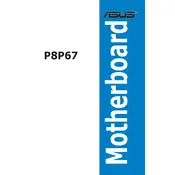
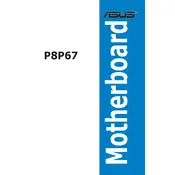
First, check all power connections and ensure the power supply is functioning. Next, remove and reseat the RAM and GPU. If the issue persists, reset the CMOS by removing the battery for a few minutes or using the CLR_CMOS jumper.
To update the BIOS, download the latest BIOS file from the ASUS support website, save it to a USB drive, and use the EZ Flash utility in the BIOS setup menu to perform the update.
The ASUS P8P67 motherboard supports DDR3 memory with speeds of 1066/1333/1600/1866/2133 MHz, and a maximum capacity of 32GB across four DIMM slots.
Ensure that USB drivers are up-to-date and installed correctly. Check the BIOS settings to ensure USB ports are enabled, and test the ports with different USB devices to rule out faulty hardware.
Yes, the ASUS P8P67 supports overclocking. Enter the BIOS setup, navigate to the AI Tweaker menu, and adjust the CPU multiplier and voltage settings to overclock your CPU. Ensure adequate cooling is in place.
Check the SATA cable connections to both the motherboard and the drives. Make sure the drives are powered and detected in the BIOS. If not, try different SATA ports or replace the cables.
Enter the BIOS setup, go to the Advanced menu, select SATA Configuration, and set the SATA Mode to AHCI. Save your changes and exit the BIOS.
To reset the BIOS to default settings, enter the BIOS setup, navigate to the Exit menu, and select Load Setup Defaults. Confirm and exit the BIOS.
Refer to the motherboard manual for the front panel header layout. Connect the power switch, reset switch, power LED, and HDD LED to the corresponding pins on the motherboard.
The TPU (TurboV Processing Unit) switch allows for automatic overclocking of the system, optimizing performance without the need for manual BIOS adjustments.