ASUS P8H77-V LE User Manual
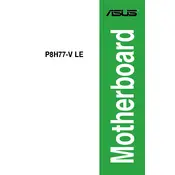
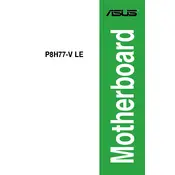
To update the BIOS, download the latest BIOS version from the ASUS support website, extract the file to a USB drive, and enter the BIOS setup by pressing 'DEL' during boot. Use the EZ Flash utility in the BIOS to update.
First, ensure all components are properly seated. Check for bent CPU pins and confirm RAM and GPU are fully inserted. If the problem persists, reset the CMOS by removing the battery for a few minutes.
Enter the BIOS setup by pressing 'DEL' during boot. Go to the 'AI Tweaker' menu and set 'AI Overclock Tuner' to 'XMP'. Save and exit to apply the changes.
The ASUS P8H77-V LE motherboard supports up to 32GB of DDR3 RAM across its four DIMM slots.
Ensure that the USB 3.0 driver is installed from the ASUS support site. Check the BIOS settings to ensure USB 3.0 is enabled. Try connecting to a different USB 3.0 device to rule out port issues.
To reset the BIOS, enter the BIOS setup by pressing 'DEL' during boot. Navigate to 'Exit' and select 'Load Setup Defaults'. Alternatively, you can clear the CMOS by removing the battery for a few minutes.
The ASUS P8H77-V LE includes one PCIe 3.0/2.0 x16 slot, one PCIe 2.0 x16 slot (x4 mode), two PCIe 2.0 x1 slots, and three PCI slots.
Check that the audio drivers are up to date and properly installed. Ensure that the audio device is set as the default in the OS. Verify connections and test with different speakers or headphones.
The motherboard supports SATA 3Gb/s and SATA 6Gb/s interfaces. It includes four SATA 3Gb/s ports and two SATA 6Gb/s ports for connecting hard drives and SSDs.
To install a CPU, unlock the CPU socket lever, align the CPU with the socket, ensuring the golden triangle matches the socket corner, gently place the CPU into the socket, and secure it by locking the lever.