ASUS P8H77-M PRO User Manual
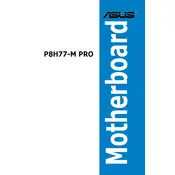
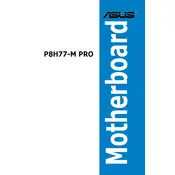
To update the BIOS, download the latest BIOS file from the ASUS support website, save it to a USB drive, and use the EZ Flash utility in the BIOS menu to perform the update.
First, check all power connections and ensure RAM and CPU are seated properly. Clear the CMOS by removing the battery for a few minutes, and try booting with minimal hardware to isolate the issue.
Enter the BIOS, navigate to the AI Tweaker section, and select the XMP profile from the dropdown menu to enable it. Save and exit the BIOS.
Yes, the motherboard supports dual monitors through its DVI and HDMI ports. Ensure the onboard graphics are enabled in the BIOS if you're using a discrete GPU.
The ASUS P8H77-M PRO supports a maximum of 32GB of DDR3 RAM across its four DIMM slots.
Start by checking the Device Manager for driver issues. Update USB drivers, ensure the ports are enabled in the BIOS, and test with different USB devices to isolate the problem.
Drivers can be found on the official ASUS support website. Search for your motherboard model and download the necessary drivers for your operating system.
To reset the BIOS to default settings, enter the BIOS menu, navigate to the 'Exit' tab, and select 'Load Setup Defaults'. Save changes and exit.
Ensure all fans are working, clean any dust from the heatsinks and fans, reapply thermal paste if necessary, and improve overall case airflow.
Consider upgrading the GPU, ensuring RAM is running at optimal speed with XMP, and updating all drivers. Overclock the CPU if possible and safe to do so.