ASUS P8H77-M LE User Manual
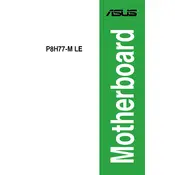
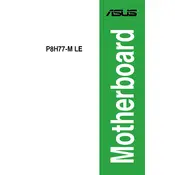
To update the BIOS, download the latest BIOS version from the ASUS support website. Extract the file to a USB drive formatted with FAT32. Restart your computer and enter the BIOS setup by pressing the 'Del' key during boot. Navigate to the 'EZ Flash Utility' and follow the prompts to update the BIOS using the file from your USB drive.
First, ensure that all power cables are securely connected to the motherboard. Check the power supply unit to ensure it is functioning properly. Test the system with minimal components (CPU, one RAM stick, and GPU if needed) to isolate the issue. If the problem persists, try resetting the CMOS by removing the battery for a few minutes.
Enter the BIOS setup by pressing the 'Del' key during boot. Navigate to the 'AI Tweaker' tab. Look for the 'XMP' setting and set it to 'Profile 1' or 'Profile 2' depending on your RAM specifications. Save your changes and exit the BIOS.
The ASUS P8H77-M LE motherboard supports DDR3 memory with speeds of 1066/1333/1600 MHz. It has two DIMM slots and supports a maximum of 16GB of RAM.
Check all video connections and ensure the monitor is powered on. Test with a different monitor or cable if possible. Verify that the graphics card is properly seated or try using the onboard video output. Reset the BIOS to default settings by using the 'Clear CMOS' jumper or removing the battery temporarily.
The ASUS P8H77-M LE motherboard does not have an M.2 slot. However, you can use a PCIe adapter card to install an M.2 SSD, but it will only run at the speeds supported by the PCIe slot.
Enter the BIOS setup by pressing the 'Del' key during boot. Navigate to the 'Advanced' tab and then to 'SATA Configuration'. Set the SATA mode to 'RAID'. Save changes and exit the BIOS. During boot, enter the RAID configuration utility by pressing 'Ctrl+I' and follow the instructions to set up your RAID array.
To reset the CMOS, turn off the computer and unplug it from the power source. Locate the CMOS battery on the motherboard and remove it. Wait for about 5 minutes, then reinsert the battery. Alternatively, use the 'Clear CMOS' jumper by moving it from the default position to the clear position for a few seconds, then back.
Ensure that the CPU cooler is properly seated and that thermal paste is applied correctly. Check that the CPU fan is spinning and connected to the correct header. Make sure that airflow inside the case is adequate by verifying case fan operation and placement. Clean any dust buildup from the heatsink and fans.
Refer to the motherboard manual for the pin layout of the front panel header. The connectors typically include Power Switch, Reset Switch, HDD LED, and Power LED. Connect each wire to the corresponding pin on the motherboard, ensuring correct orientation as indicated by the manual.