ASUS P8H77-I User Manual
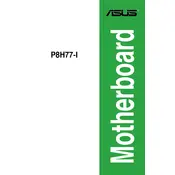
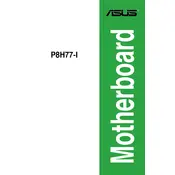
To update the BIOS, download the latest BIOS file from the ASUS support website. Use the ASUS EZ Flash Utility in the BIOS setup to select and update the BIOS file from a USB drive.
The ASUS P8H77-I motherboard supports a maximum of 16GB of DDR3 RAM across two slots.
First, check all power connections and ensure RAM modules are properly seated. Test with minimal components and reset the CMOS. If the issue persists, try a different power supply or check for beep codes.
The ASUS P8H77-I does not officially support CPU overclocking, as it is based on the H77 chipset, which does not have overclocking features.
The ASUS P8H77-I motherboard has HDMI and DVI video output options, which can be used for integrated graphics output.
To reset the BIOS to default settings, enter the BIOS setup during boot, navigate to the 'Exit' tab, and select 'Load Setup Defaults'. Alternatively, you can clear the CMOS using the motherboard jumper.
The ASUS P8H77-I supports SATA 6Gb/s and SATA 3Gb/s interfaces. It does not support M.2 or NVMe interfaces.
Ensure that your case has adequate airflow by installing additional case fans if necessary. You can also replace the CPU cooler with a more efficient model or apply new thermal paste.
Yes, the ASUS P8H77-I has a PCIe 3.0 x16 slot that supports modern graphics cards. Ensure that your power supply has the necessary connectors and sufficient wattage.
The ASUS P8H77-I motherboard has USB 3.0 ports available at the rear I/O panel. You can connect your USB 3.0 devices directly to these ports for high-speed data transfer.