ASUS P8H67-V User Manual
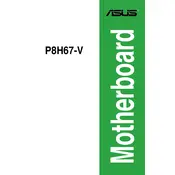
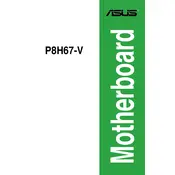
To update the BIOS, download the latest BIOS file from the ASUS support website. Save it to a USB drive. Enter the BIOS setup by pressing 'DEL' during startup. Use the EZ Flash utility found under the 'Advanced' tab to select the BIOS file from your USB drive and follow the on-screen instructions.
The ASUS P8H67-V motherboard supports a maximum of 32GB of DDR3 RAM, across four DIMM slots. Each slot can accommodate up to 8GB of RAM.
First, check all power connections and ensure RAM and GPU are properly seated. Remove any unnecessary peripherals. Try booting with one RAM stick at a time. If the issue persists, clear the CMOS by removing the battery for a few minutes. If still unresolved, consider testing with a different power supply.
Enter BIOS setup by pressing 'DEL' during startup. Navigate to the 'AI Tweaker' menu. Look for the 'XMP' option and set it to 'Profile 1' to enable the XMP settings for your RAM. Save and exit the BIOS.
Ensure that USB ports are enabled in the BIOS under 'Advanced > USB Configuration'. Update the motherboard chipset drivers from the ASUS support site. Check Device Manager in Windows for any USB driver issues and update drivers if necessary.
The ASUS P8H67-V motherboard is based on the H67 chipset, which does not support CPU overclocking. For overclocking functionality, a motherboard with a P67, Z68, or Z series chipset is required.
To reset the CMOS, turn off the power supply and unplug the power cable. Remove the CMOS battery from the motherboard for about 5 minutes, then reinsert it. This will reset the BIOS settings to default.
The ASUS P8H67-V motherboard includes four SATA 3Gb/s (SATA 2) ports and two SATA 6Gb/s (SATA 3) ports. Use SATA 6Gb/s ports for SSDs to take advantage of faster data transfer rates.
Ensure that your case has adequate airflow with a good balance of intake and exhaust fans. Consider installing aftermarket CPU coolers and ensuring that cables are neatly managed to avoid obstructing airflow. Regularly clean dust from fans and heatsinks.
The ASUS P8H67-V motherboard features a PCIe 2.0 x16 slot, which supports a wide range of graphics cards. However, ensure your power supply meets the power requirements of the graphics card you intend to use.