ASUS P8H67-M LE User Manual
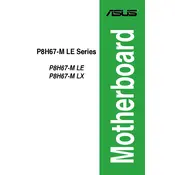
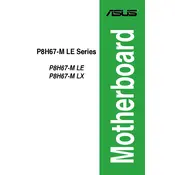
To install a CPU on the ASUS P8H67-M LE motherboard, first, ensure that the CPU socket lever is lifted. Align the CPU notches with the socket keys and gently place the CPU into the socket. Lower the lever to secure the CPU in place.
The ASUS P8H67-M LE motherboard supports DDR3 RAM modules. It is compatible with DDR3 1333/1066 MHz memory for optimal performance.
To update the BIOS, download the latest BIOS file from the ASUS support website. Create a bootable USB drive and copy the BIOS file onto it. Enter the BIOS setup by pressing 'DEL' during boot, navigate to the EZ Flash Utility, and follow the prompts to update the BIOS using the USB drive.
If the motherboard is not booting, check the power connections and ensure all cables are securely connected. Verify that the RAM and CPU are properly seated. If the issue persists, try resetting the CMOS by removing the battery for a few minutes and then reinserting it.
Yes, the ASUS P8H67-M LE motherboard has a PCIe x16 slot that supports discrete graphics cards. Ensure the power supply unit can support the additional power requirements of the GPU.
Refer to the motherboard manual for the front panel header pin layout. Connect the power switch, reset switch, HDD LED, and power LED cables from the case to the corresponding pins on the motherboard, ensuring correct polarity for LEDs.
Ensure that the CPU cooler is properly installed and that thermal paste is applied correctly. Check that all fans are operational and that there is adequate airflow within the case. Clean any dust build-up from the heatsinks and fans.
To enable AHCI mode, enter the BIOS setup by pressing 'DEL' during boot. Navigate to the 'Advanced' section, select 'SATA Configuration', and set the SATA Mode to 'AHCI'. Save and exit the BIOS to apply the changes.
The ASUS P8H67-M LE motherboard supports a maximum of 32GB of DDR3 RAM, using four DIMM slots with a maximum of 8GB per slot.
First, ensure the monitor is powered on and the video cable is securely connected to the motherboard or GPU. Check that the RAM and GPU, if present, are correctly seated. Test with a different monitor or cable if possible. If using a GPU, ensure the onboard graphics are disabled in BIOS.