ASUS P8H67-M User Manual
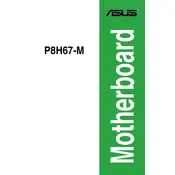
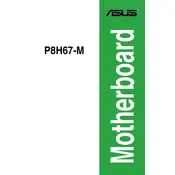
To update the BIOS, download the latest BIOS file from the ASUS support website. Copy it to a USB drive. Restart your computer and enter the BIOS setup by pressing 'DEL' during boot. Navigate to the 'EZ Flash Utility' and select the BIOS file from the USB drive to complete the update.
First, check all cable connections and ensure that the RAM and CPU are properly seated. Clear the CMOS by removing the battery or using the jumper. If the issue persists, test with different RAM or another PSU to isolate the problem.
Enter the BIOS setup by pressing 'DEL' during boot. Go to the 'Ai Tweaker' tab and find the 'Ai Overclock Tuner' option. Set it to 'XMP'. This will allow the motherboard to use the XMP profiles stored in the RAM for optimal performance.
First, check the BIOS settings to ensure USB ports are enabled. Update the USB drivers in the operating system. Try different USB devices to rule out device issues. If the issue continues, check for physical damage on the ports.
Refer to the motherboard manual for the front panel connector layout. Typically, the connectors are labeled on the board and include power switch, reset switch, power LED, and HDD LED. Ensure each connector is properly aligned and connected to the respective pins.
The ASUS P8H67-M motherboard does not have an M.2 slot. However, you can use an M.2 SSD with a PCIe adapter in one of the available PCIe slots. Ensure that the BIOS is set to recognize the adapter card.
The ASUS P8H67-M motherboard supports up to 32GB of DDR3 RAM across its four DIMM slots, with a maximum of 8GB per slot.
To reset the BIOS settings, enter the BIOS setup by pressing 'DEL' during boot. Navigate to the 'Exit' tab and select 'Load Setup Defaults'. Confirm the selection and exit the BIOS to apply the changes.
First, ensure that the audio drivers are correctly installed. Check the BIOS settings to make sure the onboard audio is enabled. Verify the audio cable connections and test with different speakers or headphones.
To improve cooling, ensure good airflow within the case by organizing cables and adding case fans if necessary. Consider using a higher quality CPU cooler and applying fresh thermal paste to the CPU. Keep the case clean from dust to maintain efficient airflow.