ASUS P8H67-I User Manual
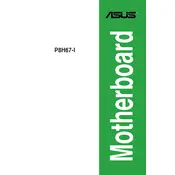
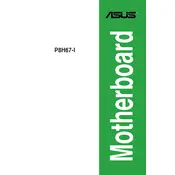
To update the BIOS, download the latest BIOS version from the ASUS support website, extract the file, and use the ASUS EZ Flash utility in the BIOS setup to update. Follow the on-screen instructions to complete the process.
First, check all power connections to ensure they are secure. Verify that the power supply is functioning properly. Clear the CMOS by removing the battery for a few minutes, then try powering on the system again.
Enter the BIOS setup by pressing 'Delete' during boot. Navigate to the 'Advanced' tab, then to 'CPU Configuration', and enable the 'Intel Virtualization Technology' option. Save changes and exit the BIOS.
The ASUS P8H67-I motherboard supports a maximum of 16GB of DDR3 RAM, with two DIMM slots supporting up to 8GB each.
To reset the BIOS to default settings, enter the BIOS setup by pressing 'Delete', go to the 'Exit' tab, and select 'Load Setup Defaults'. Confirm and save the changes before exiting.
Check that the SATA cables are securely connected to both the motherboard and the hard drive. Ensure that the drive is powered and that the BIOS settings are configured to detect the drive under 'SATA Configuration'.
Ensure that your PC case has adequate airflow by adding or upgrading fans. Consider using a third-party CPU cooler for better performance. Regularly clean dust from fans and heatsinks to maintain optimal cooling.
Yes, the ASUS P8H67-I motherboard has a PCIe 2.0 x16 slot, which is compatible with PCIe 3.0 graphics cards. However, the card will operate at PCIe 2.0 speeds.
Refer to the motherboard manual for the pin layout. Connect the power, reset, HDD LED, and power LED connectors from the case to the corresponding pins on the front panel header on the motherboard.
If the BIOS is corrupted, use the CrashFree BIOS 3 feature. Insert a USB drive with the BIOS file, turn on the system, and the motherboard will automatically recover the BIOS using the file from the USB drive.