ASUS P8H67 User Manual
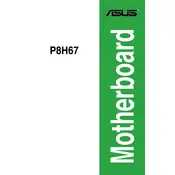
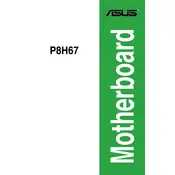
To update the BIOS, download the latest BIOS file from the ASUS support website for the P8H67 model. Use the ASUS EZ Flash utility in the BIOS setup to select and update the BIOS file. Follow the on-screen instructions to complete the process.
Check all power connections and ensure the RAM is properly seated. Reset the BIOS by removing the CMOS battery for a few minutes, then reinsert it. If the issue persists, try booting with minimal components and check for any POST error beeps.
Enter the BIOS setup by pressing 'Del' during boot. Navigate to the 'Advanced' tab, select 'CPU Configuration', and then enable 'Intel Virtualization Technology'. Save changes and exit the BIOS.
The ASUS P8H67 motherboard supports DDR3 memory modules with a frequency of 1066/1333 MHz. It can handle up to 32GB of RAM across 4 DIMM slots.
Ensure the monitor is properly connected and powered on. Verify that the graphics card is correctly seated. If using onboard graphics, check that the BIOS is set to use integrated graphics. Test with a different monitor or GPU if available.
The ASUS P8H67 motherboard is not designed for overclocking due to its H67 chipset, which does not support CPU multiplier adjustments. Consider using a motherboard with a Z-series chipset for overclocking capabilities.
Refer to the motherboard's user manual for the front panel connector layout. Align the connectors from the case with the appropriate pins on the motherboard, ensuring correct polarity for LEDs.
The ASUS P8H67 motherboard does not have a specific GPU size limitation. However, ensure that the graphics card fits within your case and that your power supply meets the GPU's power requirements.
To reset the BIOS, enter the BIOS setup by pressing 'Del' during boot. Go to the 'Exit' tab and select 'Load Setup Defaults'. Confirm the action, then save and exit the BIOS.
Ensure USB ports are enabled in the BIOS. Update the motherboard's chipset drivers from the ASUS support website. Test with different USB devices to rule out device-specific issues.