ASUS P8H61-V User Manual
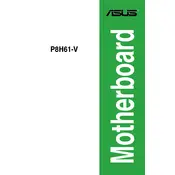
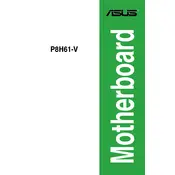
To update the BIOS, download the latest BIOS file from the ASUS support website, extract it to a USB drive, and enter the BIOS setup by pressing 'Del' during startup. Use the EZ Flash Utility to update the BIOS with the file from the USB drive.
Check all cable connections, ensure the power supply is functional, and verify that the RAM and CPU are properly seated. If the issue persists, try resetting the CMOS by removing the battery for a few minutes.
Enter the BIOS setup by pressing 'Del' during boot. Navigate to the 'Advanced' menu, select 'SATA Configuration', and change the setting from 'IDE' to 'AHCI'. Save changes and exit the BIOS.
The ASUS P8H61-V motherboard supports a maximum of 16GB of DDR3 RAM, utilizing two DIMM slots.
Ensure that USB ports are enabled in the BIOS settings. Update USB drivers from the ASUS website and check Device Manager for any errors. If the issue remains, consider testing with a different USB device or cable.
Yes, you can use an SSD with the ASUS P8H61-V motherboard. Ensure the SSD is connected to a SATA port and configured correctly in the BIOS for optimal performance.
Enter the BIOS setup by pressing 'Del' during startup. Navigate to the 'Exit' menu and select 'Load Setup Defaults'. Confirm the action, then save and exit.
Ensure that the CPU cooler is properly installed and functional. Check for dust buildup in the case and improve airflow by adding fans or repositioning cables. Consider reapplying thermal paste on the CPU.
Power off and unplug the computer. Open the case and locate the PCI slots. Insert the card into an available slot and secure it with screws. Reassemble the case, plug in the computer, and install any necessary drivers.
Enter the BIOS setup and set SATA mode to RAID. Reboot and enter the RAID configuration utility (usually by pressing Ctrl+I). Follow the prompts to configure the RAID array with your drives. Ensure drivers are installed in the operating system.