ASUS P8H61 PRO User Manual
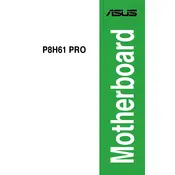
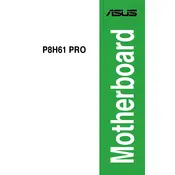
To update the BIOS, download the latest BIOS version from the ASUS support website, extract the files onto a USB drive, and enter the BIOS setup by pressing the DEL key during boot. Use the EZ Flash utility in the BIOS to select the BIOS file on the USB drive and follow the on-screen instructions to update.
The ASUS P8H61 PRO motherboard supports a maximum of 16GB of DDR3 RAM, with two DIMM slots that can each accommodate up to 8GB modules.
The ASUS P8H61 PRO motherboard is compatible with Intel's 2nd generation Core i3, i5, and i7 processors, as well as Pentium and Celeron processors that use the LGA1155 socket.
To reset the CMOS, power off the computer and unplug it. Locate the CMOS jumper near the battery on the motherboard. Move the jumper from the default position to the reset position for about 10 seconds, then move it back. Alternatively, you can remove the CMOS battery for a few minutes before reinserting it.
Ensure that the RAM modules are properly seated in their slots. Check the motherboard manual for supported RAM configurations and ensure that the RAM modules are compatible. If issues persist, try testing each module individually to identify faulty RAM.
Yes, the ASUS P8H61 PRO motherboard has a PCIe x16 slot that supports discrete graphics cards. Ensure that your power supply can handle the power requirements of the chosen graphics card.
Check all power connections and ensure that the power supply is functioning correctly. Verify that the RAM and CPU are properly installed. Remove any non-essential peripherals and try booting again. If the problem persists, consult the motherboard manual for further troubleshooting steps.
Enter the BIOS setup by pressing the DEL key during boot. Navigate to the Advanced tab, find the CPU Configuration section, and enable Intel Virtualization Technology (VT-x). Save the changes and exit the BIOS.
The ASUS P8H61 PRO motherboard does not support overclocking as it is based on the H61 chipset, which lacks overclocking features. Consider using a motherboard with a Z-series chipset if overclocking is required.
Refer to the motherboard manual for the front panel connector pin layout. Connect the power switch, reset switch, power LED, and HDD LED to their respective pins on the front panel header according to the diagram provided in the manual.