ASUS P8H61 PLUS User Manual
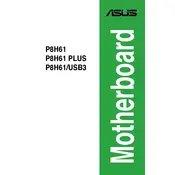
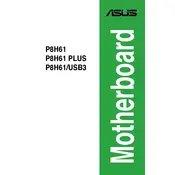
To update the BIOS, download the latest BIOS version from the ASUS support website, extract the files, and use the ASUS EZ Flash utility found in the BIOS setup to perform the update.
The ASUS P8H61 PLUS motherboard supports up to 16GB of DDR3 RAM across two DIMM slots.
Ensure the power supply connections are secure, check for any short circuits, verify that the RAM and CPU are seated properly, and try clearing the CMOS by removing the battery for a few minutes.
Yes, you can use an SSD with the ASUS P8H61 PLUS. It supports SATA 3Gb/s connections, so make sure your SSD is compatible with this interface for optimal performance.
Check if the RAM modules are seated properly, ensure they are compatible with the motherboard, and update your BIOS to the latest version to improve memory compatibility.
To reset the BIOS settings, enter the BIOS setup during boot by pressing the DEL key, then navigate to the 'Exit' tab and select 'Load Setup Defaults'.
No, the ASUS P8H61 PLUS motherboard does not natively support USB 3.0 ports. It only supports USB 2.0.
The motherboard supports PCIe 2.0 x16 graphics cards. Ensure your power supply can support the power requirements of the graphics card you choose.
Ensure that the CPU is compatible with the motherboard and that it's installed correctly. Update the BIOS to the latest version if the issue persists.
Keep the motherboard clean and dust-free, ensure all connections are secure, update drivers and BIOS regularly, and maintain good airflow in your system case to prevent overheating.