ASUS P8H61-MX User Manual
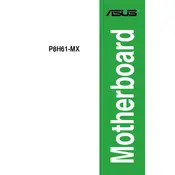
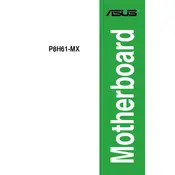
To update the BIOS, download the latest BIOS file from the ASUS support website. Use the ASUS EZ Flash Utility in the BIOS setup to update it. Make sure to back up your data before proceeding.
Check all power connections and ensure RAM and other components are properly seated. Clear the CMOS by removing the battery for a few minutes or using the jumper. Consider testing with minimal hardware attached.
Enter the BIOS setup during boot by pressing the 'Del' key. Navigate to the 'Advanced' tab, find 'Intel Virtualization Technology', and set it to 'Enabled'. Save and exit the BIOS.
The ASUS P8H61-MX motherboard supports up to 16GB of DDR3 RAM, with speeds of 1333/1066 MHz across two DIMM slots.
Ensure that the RAM modules are fully seated and compatible with the board. Test each module individually and try different slots to rule out faulty RAM or slots.
You can reset the BIOS settings by entering the BIOS setup and selecting the 'Load Setup Defaults' option, or by clearing the CMOS using the jumper or by removing the battery for a few minutes.
Ensure proper airflow within the case. Clean dust from components and fans, and confirm that the CPU cooler is properly installed. Consider reapplying thermal paste if necessary.
Yes, you can use an SSD with the ASUS P8H61-MX motherboard. Connect it via SATA port and configure it as the primary boot drive in the BIOS for improved performance.
To access the BIOS setup, press the 'Del' key repeatedly during the initial boot process until the BIOS screen appears.
The ASUS P8H61-MX motherboard supports Intel CPUs up to the 3rd generation Core processors, including i7, i5, and i3, with a maximum TDP of 95W. Refer to the ASUS CPU support list for the latest compatibility.