ASUS P8H61-M PLUS V2 User Manual
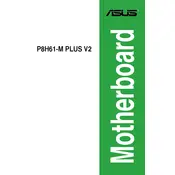
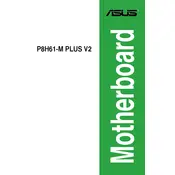
To update the BIOS, download the latest BIOS version from the ASUS support website. Copy the file to a USB drive formatted in FAT32. Restart your PC and enter the BIOS setup by pressing the 'Del' key. Go to 'Tool' and select 'EZ Flash Utility'. Follow the on-screen instructions to update the BIOS with the file from your USB drive.
First, ensure all cables and components are securely connected. Check for any beep codes during boot-up, which can indicate hardware issues. Try resetting the BIOS settings by removing the CMOS battery for a few minutes. If problems persist, consider testing with a different power supply or RAM module.
Enter the BIOS setup by pressing the 'Del' key during boot. Navigate to the 'Ai Tweaker' menu. Locate the 'X.M.P.' option and set it to 'Enabled'. Save the changes and exit the BIOS. This will apply the optimized memory profile for enhanced performance.
The ASUS P8H61-M PLUS V2 supports Intel LGA 1155 socket processors, including Intel Core i7, i5, i3, Pentium, and Celeron from the 2nd and 3rd generation (Sandy Bridge and Ivy Bridge). Check the ASUS website for a detailed CPU support list.
To clear the CMOS, power off your PC and unplug it. Locate the CMOS battery on the motherboard and remove it. Wait for about 5 minutes, then reinsert the battery. This will reset the BIOS settings to default.
No, the ASUS P8H61-M PLUS V2 motherboard only supports DDR3 RAM. It has two DIMM slots that support up to 16GB of DDR3 memory.
Refer to the motherboard manual for the front panel header pin layout. The manual provides a diagram showing the connection points for the power switch, reset switch, HDD LED, and power LED. Ensure each connector is properly aligned with its corresponding pin.
This message indicates that the system failed to boot with the current overclocking settings. Access the BIOS and either adjust the settings to safer values or reset them to defaults. Overclocking should be done cautiously and incrementally.
To enable virtualization, enter the BIOS setup by pressing the 'Del' key during startup. Navigate to 'Advanced > CPU Configuration', and set 'Intel Virtualization Technology' to 'Enabled'. Save changes and exit the BIOS.
Yes, the ASUS P8H61-M PLUS V2 motherboard is compatible with Windows 10. However, ensure you have the latest drivers from the ASUS support website for optimal performance and compatibility.