ASUS P8H61-M LX3 PLUS R2.0 User Manual
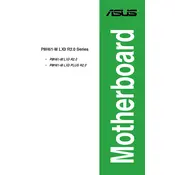
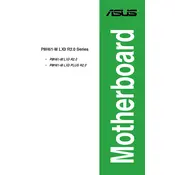
To update the BIOS, download the latest BIOS file from the ASUS support website, extract it to a USB drive, and enter the BIOS setup by pressing 'DEL' during boot. Navigate to the 'EZ Flash Utility' under the 'Tool' menu and select the BIOS file from the USB drive to proceed with the update.
The ASUS P8H61-M LX3 PLUS R2.0 motherboard supports up to 16GB of DDR3 RAM across its two DIMM slots, with each slot supporting up to 8GB.
First, check all cable connections, including the power supply and peripherals. Ensure RAM and CPU are seated correctly. If the problem persists, clear the CMOS by removing the battery or using the jumper method. If the system still fails to boot, test with a minimal hardware setup to isolate the issue.
No, the ASUS P8H61-M LX3 PLUS R2.0 motherboard does not natively support USB 3.0. It supports USB 2.0 ports only. For USB 3.0 support, consider using a PCIe expansion card.
Yes, you can use an SSD with the ASUS P8H61-M LX3 PLUS R2.0 motherboard through its SATA ports. For optimal performance, connect the SSD to the SATA 3Gb/s ports.
The motherboard supports Intel LGA 1155 socket processors, including 2nd and 3rd generation Intel Core i7/i5/i3, Pentium, and Celeron processors. Check the ASUS CPU support list for specific models.
Enter the BIOS setup by pressing 'DEL' during boot, navigate to the 'Ai Tweaker' menu, and set the 'DRAM Frequency' to 'XMP' profile. Save changes and exit the BIOS to apply the settings.
Ensure the SATA cable is securely connected to both the motherboard and the hard drive. Check if the drive appears in the BIOS under the 'Boot' menu. If not, try a different SATA cable or port. Also, verify the drive's power connection.
Enter the BIOS setup by pressing 'DEL' during boot, navigate to the 'Exit' menu, and select 'Load Setup Defaults'. Confirm the action and save changes to reset the BIOS to default settings.
Yes, the motherboard supports dual monitors through its VGA and DVI-D video outputs. Ensure your monitors are compatible and connected to the appropriate ports.