ASUS P8H61-M LX3 User Manual
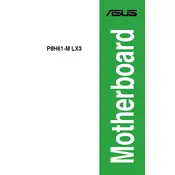
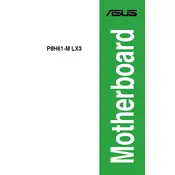
To update the BIOS on your ASUS P8H61-M LX3, download the latest BIOS update from the ASUS support website. Extract the BIOS file to a USB drive, enter the BIOS setup on your PC, and use the EZ Flash utility to update the BIOS.
The ASUS P8H61-M LX3 motherboard supports a maximum of 16GB of DDR3 RAM, with two DIMM slots that can each hold up to 8GB.
First, ensure that all power connections are secure, including the 24-pin ATX and 4-pin CPU power connectors. Check the RAM and graphics card seating. If the problem persists, try resetting the CMOS.
The ASUS P8H61-M LX3 does not support overclocking as it is based on the H61 chipset, which is not designed for overclocking capabilities.
To reset the BIOS settings to default on the ASUS P8H61-M LX3, enter the BIOS setup during boot and select 'Load Setup Defaults'. Alternatively, you can reset the CMOS by removing the motherboard battery for a few minutes.
The ASUS P8H61-M LX3 motherboard features one PCI Express 3.0/2.0 x16 slot and two PCI Express 2.0 x1 slots for expansion cards.
Yes, the ASUS P8H61-M LX3 supports SSDs via its SATA 3Gb/s ports. To maximize SSD performance, consider using an SSD with a high-speed interface.
Refer to the motherboard manual for the front panel header pin layout. Connect the power switch, reset switch, HDD LED, and power LED cables from your case to the corresponding pins on the motherboard.
Check if the USB ports are enabled in the BIOS. Ensure that the USB drivers are correctly installed in the operating system. If the problem continues, try updating the chipset drivers from the ASUS website.
To enable virtualization, enter the BIOS setup during boot and navigate to the 'Advanced' tab. Find the 'Intel Virtualization Technology' setting and set it to 'Enabled'. Save and exit the BIOS.