ASUS P8H61-M LX2 R2.0 User Manual
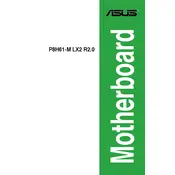
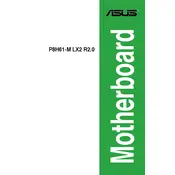
To update the BIOS, download the latest BIOS file from the ASUS support website. Use the ASUS EZ Flash utility in the BIOS setup to update it. Ensure your computer is connected to a reliable power source during the update process.
The ASUS P8H61-M LX2 R2.0 motherboard supports a maximum of 16GB of DDR3 RAM, with two DIMM slots supporting up to 8GB each.
To reset the CMOS, turn off your computer and unplug it. Locate the CMOS battery on the motherboard, remove it, wait for about 5 minutes, and then reinsert it. Alternatively, you can use the jumper method by moving the jumper cap to the Clear position for a few seconds.
First, check all power connections and ensure the RAM and graphics card are properly seated. Try booting with minimal hardware (CPU, one RAM module, and onboard graphics). If the problem persists, reset the CMOS and try again.
To enable virtualization, enter the BIOS setup by pressing the 'Del' key during boot. Navigate to the 'Advanced' tab, select 'CPU Configuration', and enable 'Intel Virtualization Technology'. Save and exit the BIOS.
The motherboard has one PCIe 2.0 x16 slot for graphics cards and two PCIe 2.0 x1 slots for other expansion cards.
Locate the front panel audio connector on the motherboard, labeled AAFP. Connect the front panel audio cable from your case to this header, ensuring the pin layout matches.
This motherboard typically features two USB 3.0 ports and up to eight USB 2.0 ports, including both rear panel and internal header connections.
Insert the installation media (USB or DVD) and boot from it by setting the appropriate boot priority in the BIOS setup. Follow the on-screen instructions to install the operating system.
Yes, you can use an SSD with this motherboard. It supports SATA 3Gb/s connections, allowing you to connect an SSD for improved performance compared to traditional HDDs.