ASUS P8H61-M LE-CSM R2.0 User Manual
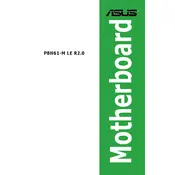
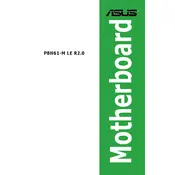
To update the BIOS, download the latest BIOS version from the ASUS support website. Extract the files and use the ASUS EZ Flash utility in the BIOS setup to select the BIOS file and update. Ensure your PC is connected to a reliable power source during the update process.
Ensure that all components are properly seated and compatible. Check if the RAM and CPU are correctly installed. Reset the CMOS to clear any configuration errors by removing the motherboard battery for a few minutes or using the jumper method.
The ASUS P8H61-M LE-CSM R2.0 supports DDR3 RAM with speeds of 1066/1333 MHz. It is compatible with up to 16GB of RAM, using two DIMM slots.
To enable virtualization, enter the BIOS setup during startup by pressing the 'Del' key. Navigate to the Advanced tab, select CPU Configuration, and enable Intel Virtualization Technology. Save your changes and exit the BIOS.
Check for overheating issues by ensuring that fans and heatsinks are clean and functioning. Update all drivers and BIOS to the latest versions. Test the RAM and hard drive for errors using diagnostic tools.
Refer to the motherboard manual for the pin layout on the front panel header. Connect the power switch, reset switch, power LED, and HDD LED cables from the chassis to the corresponding pins on the motherboard.
Yes, the ASUS P8H61-M LE-CSM R2.0 supports SATA III (6Gb/s) SSDs. Connect the SSD to a SATA port on the motherboard and configure it in the BIOS if needed.
Ensure that the audio drivers are installed and up to date. Check the audio settings in the BIOS and operating system. Make sure the speakers or headphones are connected to the correct audio port.
The onboard graphics of the ASUS P8H61-M LE-CSM R2.0 can support a maximum resolution of 1920x1200 via the DVI-D output and 1920x1080 via the VGA output.
Ensure that your case has adequate airflow by adding additional fans if necessary. Use cable management to keep cables tidy and out of airflow paths. Consider using a more efficient CPU cooler and ensure thermal paste is applied correctly.