ASUS P8H61-M LE User Manual
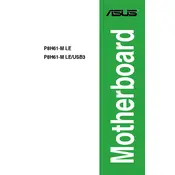
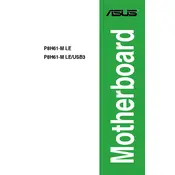
To install the ASUS P8H61-M LE motherboard, ensure the computer is powered off. Open the case and align the motherboard with the standoffs. Secure it in place with screws, ensuring all ports align with the back panel of the case.
Check the power supply connections to the motherboard, ensure the power switch is correctly connected, and verify the PSU is working. Try resetting the CMOS and remove any non-essential peripherals to isolate the issue.
Download the latest BIOS from the ASUS website. Use the ASUS EZ Flash utility in the BIOS menu to select and install the update from a USB drive. Restart the computer after the update completes.
Ensure the RAM is properly seated in the slots. Try using one stick at a time to identify faulty RAM. Check the motherboard manual for compatible RAM specifications and try using different slots.
Refer to the motherboard manual for the front panel header pin layout. Connect the power switch, reset switch, HDD LED, and power LED according to the labeled pins.
The ASUS P8H61-M LE motherboard supports up to 16GB of DDR3 RAM across its two DIMM slots.
To reset the CMOS, turn off the computer and unplug the power cord. Locate the CMOS jumper on the motherboard, move it from the default position to the reset position for a few seconds, then return it to the default position.
Yes, you can use an SSD with the ASUS P8H61-M LE motherboard. Connect the SSD to a SATA port and ensure it is set as the primary boot device in the BIOS.
Verify the monitor is connected correctly and powered on. Check the graphics card connection if one is installed. Try using the onboard VGA or DVI port to eliminate graphics card issues.
Enter the BIOS setup by pressing the DEL key during boot. Navigate to the Advanced tab, then to CPU Configuration, and enable Intel Virtualization Technology. Save changes and exit the BIOS.