ASUS P8H61-M EVO User Manual
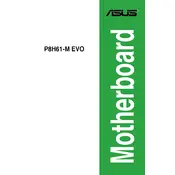
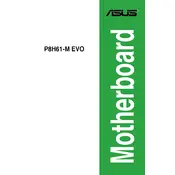
To update the BIOS, download the latest BIOS file from the ASUS support website. Copy it to a USB drive, restart your computer, and enter the BIOS setup by pressing the 'Delete' key during boot. Use the EZ Flash utility in the BIOS to select the BIOS file from your USB drive and follow the instructions to update.
Ensure all components are properly connected, check the power supply, and reset the CMOS by removing the battery for a few minutes. If the problem persists, try booting with minimal components and check for error beep codes.
Yes, the ASUS P8H61-M EVO motherboard supports DDR3 RAM with speeds of 1333 MHz and 1066 MHz. Ensure the RAM is properly seated in the DIMM slots.
Enter the BIOS setup by pressing 'Delete' during boot. Navigate to the 'Advanced' tab, select 'SATA Configuration', and change the SATA Mode to 'AHCI'. Save and exit the BIOS.
The ASUS P8H61-M EVO supports Intel 2nd Generation Core i7/i5/i3, Pentium, and Celeron processors with an LGA 1155 socket. Check the ASUS website for a complete list of supported CPUs.
First, check that the audio drivers are correctly installed. Ensure that the speakers or headphones are connected to the correct port. Verify that the audio is not muted in the operating system and BIOS settings.
The ASUS P8H61-M EVO does not officially support overclocking as it is based on the H61 chipset, which lacks advanced overclocking features. Consider a motherboard with a Z-series chipset for overclocking capabilities.
To clear the CMOS, power off your computer and unplug it. Remove the CMOS battery from the motherboard for about 5 minutes, then reinsert it. Alternatively, use the CLRTC jumper by moving it from pins 1-2 to 2-3 for a few seconds, then back.
The ASUS P8H61-M EVO motherboard has one PCIe 2.0 x16 slot, one PCIe 2.0 x1 slot, and two PCI slots, allowing for various expansion cards like graphics cards, sound cards, and network cards.
Ensure that your case has good airflow by adding case fans. Use a quality CPU cooler and apply thermal paste correctly. Keep the interior of the case clean from dust buildup, which can obstruct airflow and lead to overheating.