ASUS P8H61-M User Manual
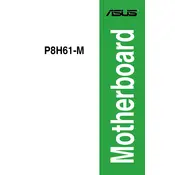
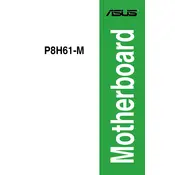
To update the BIOS on the ASUS P8H61-M motherboard, download the latest BIOS version from the ASUS support website. Copy the file to a USB drive, enter the BIOS setup by pressing 'Del' during boot, go to 'Advanced Mode', then 'Tool', and select 'ASUS EZ Flash Utility'. Choose the BIOS file from your USB drive and follow the prompts to update.
If your ASUS P8H61-M motherboard does not boot, check the power connections, reseat RAM and GPU, reset the CMOS by removing the battery for a few minutes, and ensure all components are compatible. If the issue persists, consider testing with minimal hardware or seeking professional assistance.
To enable XMP profiles on the ASUS P8H61-M, enter the BIOS setup by pressing 'Del' during startup, go to 'Advanced Mode', then 'AI Tweaker', and set 'AI Overclock Tuner' to 'XMP'. Save and exit the BIOS to apply the settings.
The ASUS P8H61-M motherboard supports a maximum of 16GB of DDR3 RAM, with two DIMM slots supporting up to 8GB each.
To troubleshoot USB port issues on the ASUS P8H61-M, check the device manager for any driver issues, ensure USB ports are enabled in the BIOS under 'Advanced' -> 'USB Configuration', and test with different USB devices. Updating chipset drivers from the ASUS support site may also help.
Yes, you can use an SSD with the ASUS P8H61-M motherboard. It supports SATA 3Gb/s, which is compatible with most SSDs, although for optimal performance, using an SSD with SATA 6Gb/s might be beneficial on newer motherboards.
To reset the CMOS on the ASUS P8H61-M, turn off the PC and unplug it, remove the CMOS battery from the motherboard for about 5 minutes, then reinsert it. Alternatively, you can use the 'CLRTC' jumper if available on the board.
To install a new CPU on the ASUS P8H61-M, first power down the computer and disconnect it. Remove the CPU cooler, release the CPU socket lever, carefully lift the old CPU out, and place the new CPU in the same orientation. Lower the lever, apply thermal paste, and reattach the cooler.
To improve cooling efficiency, ensure your case has good airflow by organizing cables and using case fans. Consider upgrading the CPU cooler and applying high-quality thermal paste. Regularly clean dust from the system to maintain airflow.
Yes, the ASUS P8H61-M motherboard is compatible with Windows 10. It is recommended to download and install the latest drivers from the ASUS support website to ensure full functionality and performance.