ASUS P8H61-I LX User Manual
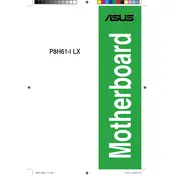
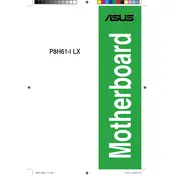
To update the BIOS, download the latest BIOS file from the ASUS support website. Use the ASUS EZ Flash utility within the BIOS setup to update it. Save the BIOS file to a USB drive, enter BIOS, select Advanced Mode, then choose ASUS EZ Flash Utility. Follow the instructions to complete the update.
First, ensure the RAM is properly seated in the slot. Check if the RAM is compatible with the motherboard. Try using one RAM stick at a time to identify any faulty modules. Reset the BIOS by clearing the CMOS.
Enter the BIOS setup by pressing the Delete key during boot. Go to Advanced Mode, select the 'Advanced' tab, and navigate to 'CPU Configuration'. Enable 'Intel Virtualization Technology'. Save changes and exit the BIOS.
The ASUS P8H61-I LX Motherboard supports up to 16GB of DDR3 RAM across two DIMM slots. Each slot can hold up to 8GB of memory.
To reset the BIOS, enter the BIOS setup by pressing the Delete key during startup. Go to the 'Exit' tab and select 'Load Setup Defaults'. Save the changes and exit the BIOS.
Check the audio connections and ensure the speakers are properly connected. Enter the BIOS setup and verify that the onboard audio is enabled. Update the audio drivers from the ASUS support website.
Yes, the motherboard has one PCIe x16 slot that can accommodate a discrete graphics card. Ensure the power supply unit can support the additional power requirements of the graphics card.
Check all cable connections and ensure the RAM and CPU are properly seated. Remove any unnecessary peripherals. Reset the BIOS settings by clearing the CMOS. If the issue persists, test with a different power supply unit.
Ensure the SATA cables are securely connected to both the motherboard and the hard drive. Enter the BIOS setup and check if the drive is recognized under 'SATA Configuration'. Try a different SATA port or cable if needed.
Consider upgrading the RAM to the maximum supported capacity. Use an SSD for faster data access speeds. Keep the BIOS and drivers updated, and ensure that the system is free from malware and unnecessary startup programs.