ASUS P8H61-I User Manual
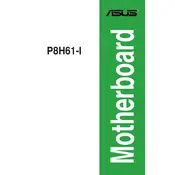
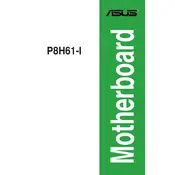
To update the BIOS on your ASUS P8H61-I motherboard, visit the ASUS support website, download the latest BIOS version, extract the files, and use the ASUS EZ Flash utility in the BIOS setup to update.
The ASUS P8H61-I motherboard supports a maximum of 16GB of DDR3 RAM, with two slots available for memory modules.
To troubleshoot boot issues, check all cable connections, reseat RAM and GPU, clear the CMOS by removing the battery, and ensure all hardware components are compatible and functional.
Ensure the hard drive is properly connected to the SATA port, check BIOS settings to verify the drive is detected, and try a different SATA cable or port if necessary.
To reset the BIOS to default settings, enter the BIOS setup, go to the 'Exit' menu, and select 'Load Setup Defaults' or remove the CMOS battery for a few minutes.
Yes, you can use an SSD with the ASUS P8H61-I motherboard. Connect the SSD to a SATA port and set the SATA mode to AHCI in the BIOS for optimal performance.
The ASUS P8H61-I motherboard supports PCIe x16 graphics cards. Compatibility depends on the card's dimensions and power requirements, so ensure your case and PSU can accommodate the card.
To enable virtualization, enter the BIOS setup, navigate to the 'Advanced' tab, locate the 'Intel Virtualization Technology' option, and set it to 'Enabled'.
A power supply of at least 300 watts is recommended, but the actual requirement depends on the total power consumption of all connected components, especially the CPU and GPU.
Ensure good airflow in the case by organizing cables, add additional case fans if necessary, and consider upgrading the CPU cooler for better thermal performance.