ASUS P8H61 EVO User Manual
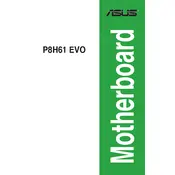
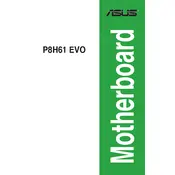
To update the BIOS, download the latest BIOS version from the ASUS support website. Extract the files, copy them to a USB drive, and enter the BIOS setup by pressing 'DEL' during boot. Use the EZ Flash utility to select the BIOS file from the USB and follow the on-screen instructions to complete the update.
First, check the power supply connections to the motherboard. Ensure that the 24-pin ATX and 4-pin CPU power connectors are securely attached. Test with a different power supply if possible. Also, check for any loose or improperly seated components like RAM or the CPU.
To reset the CMOS, turn off the computer and unplug the power cord. Locate the CMOS jumper on the motherboard, then move the jumper from the default position to the reset position for about 10 seconds, then move it back. Alternatively, remove the CMOS battery for a few minutes and then reinsert it.
The ASUS P8H61 EVO motherboard supports DDR3 memory with speeds of 1333/1066 MHz. It can handle a maximum of 16GB of RAM across two DIMM slots, with up to 8GB per slot.
Enter the BIOS setup by pressing 'DEL' during boot. Navigate to the 'AI Tweaker' section and find the 'AI Overclock Tuner' option. Change it to 'XMP' to automatically apply the memory profile settings. Save and exit the BIOS.
Ensure that the RAM modules are properly seated in the DIMM slots. Check if the RAM is compatible with the motherboard. Try installing each module one at a time to identify a faulty module or slot. Also, verify that the BIOS is up to date.
Yes, you can use a PCIe 3.0 graphics card on the ASUS P8H61 EVO motherboard. The PCIe slot is backward compatible, although the card will run at PCIe 2.0 speeds because the motherboard only supports PCIe 2.0.
The ASUS P8H61 EVO does not support RAID as it is based on the H61 chipset, which lacks RAID functionality. Consider using software RAID as an alternative.
Check if the onboard audio is enabled in the BIOS. Verify that the audio drivers are correctly installed and up to date. Also, ensure that the sound settings in your operating system are configured to use the onboard audio.
Ensure that the case has adequate airflow by installing additional case fans if necessary. Use high-quality thermal paste on the CPU and consider upgrading to a more efficient CPU cooler. Keep the interior of the case clean and free of dust.