ASUS P8H61 User Manual
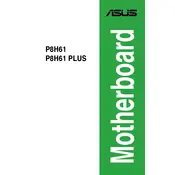
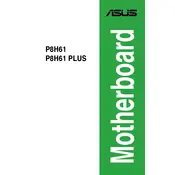
To update the BIOS on your ASUS P8H61 motherboard, download the latest BIOS from the ASUS support website. Extract the files to a USB drive formatted with FAT32. Reboot your computer and enter the BIOS setup by pressing the DEL key during startup. Use the EZ Flash utility found in the BIOS to update the BIOS using the file on your USB drive.
If your ASUS P8H61 motherboard fails to boot, start by checking all cable connections and ensuring that the RAM and CPU are seated properly. Clear the CMOS by removing the battery for a few minutes or using the jumper method. If the issue persists, try booting with minimal hardware to identify faulty components.
To reset the BIOS settings to default on an ASUS P8H61, enter the BIOS setup by pressing the DEL key during startup. Navigate to the 'Exit' tab and select 'Load Setup Defaults', then save and exit. Alternatively, you can clear the CMOS by using the jumper method or removing the battery for a few minutes.
The ASUS P8H61 motherboard supports DDR3 RAM with speeds of 1066/1333 MHz. It has two DIMM slots and supports up to 16GB of RAM. Ensure that the RAM modules are non-ECC and unbuffered for compatibility.
To troubleshoot audio issues on the ASUS P8H61, first ensure that the audio drivers are correctly installed. Check the audio settings in both the operating system and BIOS to make sure the audio is enabled. Additionally, test with different speakers or headphones to rule out hardware issues.
To install an operating system on the ASUS P8H61, insert the OS installation media and boot from it by selecting the appropriate boot device during startup. Follow the on-screen instructions to complete the installation. Ensure that the SATA mode in BIOS matches your storage device configuration (AHCI or IDE).
If your ASUS P8H61 does not recognize a new hard drive, check the SATA and power connections. Enter the BIOS setup to ensure that the SATA port is enabled. Try a different SATA port or cable if needed. Make sure the drive is properly initialized in the Disk Management tool of your operating system.
To improve cooling on the ASUS P8H61, consider installing additional case fans to enhance airflow. Ensure that the existing fans and heatsinks are free from dust. Applying fresh thermal paste on the CPU can also improve cooling efficiency.
Yes, the ASUS P8H61 motherboard has a PCIe x16 slot for a dedicated graphics card. Ensure that your power supply unit has the necessary power connectors and wattage to support the graphics card you choose.
To enable virtualization on the ASUS P8H61, enter the BIOS setup by pressing the DEL key during startup. Go to the 'Advanced' tab, select 'CPU Configuration', and enable 'Intel Virtualization Technology'. Save changes and exit the BIOS.