ASUS P8B75-V User Manual
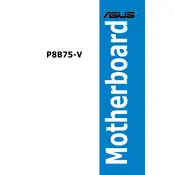
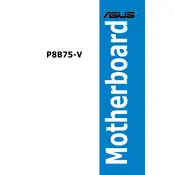
To update the BIOS on your ASUS P8B75-V motherboard, download the latest BIOS file from the ASUS support website. Save the file to a USB drive. Restart your computer and enter the BIOS setup by pressing 'Del' during boot. Navigate to the 'EZ Flash Utility' and select the BIOS file from the USB drive to update.
The ASUS P8B75-V motherboard supports a maximum of 32GB of DDR3 RAM, with 4 DIMM slots available, each supporting up to 8GB modules.
First, ensure that all cables are properly connected. Check the RAM and graphics card seating. Try booting with one RAM stick and reset the CMOS by removing the battery for a few minutes. If the issue persists, test with another monitor or graphics card.
To reset the BIOS settings to default, enter the BIOS setup by pressing 'Del' during startup. Go to the 'Exit' tab and select 'Load Setup Defaults'. Confirm the selection and exit the BIOS to apply the changes.
To enable virtualization technology, enter the BIOS setup by pressing 'Del' during boot. Go to the 'Advanced' tab, select 'CPU Configuration', and enable 'Intel Virtualization Technology'. Save and exit the BIOS.
The ASUS P8B75-V motherboard does not have an M.2 slot. However, you can use an M.2 to PCIe adapter in one of the PCIe slots to use an M.2 SSD.
The ASUS P8B75-V motherboard is compatible with standard ATX power supplies. Ensure it has the necessary 24-pin ATX and 4-pin or 8-pin CPU power connectors.
Refer to the motherboard manual for the exact pin layout. Generally, the front panel connectors are located at the bottom-right of the motherboard. Ensure each connector (Power SW, Reset SW, HDD LED, etc.) is properly aligned with its corresponding pins.
The CPU cooler should be connected to the 'CPU_FAN' header on the ASUS P8B75-V motherboard, typically located near the CPU socket.
To improve boot time, disable unnecessary boot devices in the BIOS, enable 'Fast Boot', and ensure the latest BIOS version is installed. Using an SSD as the primary boot drive will also significantly reduce boot time.