ASUS P8B75-M LX PLUS User Manual
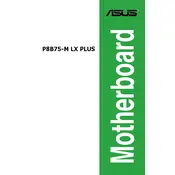
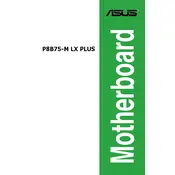
To update the BIOS, download the latest BIOS file from the ASUS support website. Save it to a USB drive formatted with FAT32. Restart your computer and enter the BIOS setup by pressing 'DEL' during boot. Use the EZ Flash utility in the BIOS to select the BIOS file from the USB drive and follow the on-screen instructions to update.
First, ensure all power connections are secure. Check that the RAM, CPU, and GPU are properly seated. If the problem persists, reset the CMOS by removing the battery or using the jumper. Reinstall components one by one to identify the faulty hardware if the issue remains.
Enter the BIOS setup by pressing 'DEL' during startup. Navigate to the 'Ai Tweaker' section. Locate the XMP option and set it to 'Profile 1' to enable the memory's rated speed. Save and exit the BIOS to apply the changes.
The ASUS P8B75-M LX PLUS motherboard supports a maximum of 16GB of DDR3 RAM, across two DIMM slots, with each slot supporting up to 8GB.
Ensure that the audio driver is correctly installed from the ASUS support website. Check the audio settings in the operating system. Verify that the speakers or headphones are properly connected to the correct audio jack.
Yes, you can use an SSD with the ASUS P8B75-M LX PLUS motherboard. Connect the SSD to one of the SATA ports. For optimal performance, use a SATA 6Gb/s port if available.
Ensure that your case has adequate airflow by adding additional case fans if necessary. Keep cables organized to avoid obstructing airflow. Consider upgrading the CPU cooler if temperatures remain high.
The motherboard has a PCIe 3.0 x16 slot for discrete graphics cards. It supports a wide range of GPUs, but ensure your power supply can handle the power requirements of the chosen graphics card.
Enter the BIOS setup by pressing 'DEL' during boot. Navigate to the 'Advanced' menu, then 'SATA Configuration'. Set 'SATA Mode' to 'RAID'. Save changes and restart. Enter the RAID configuration utility during boot to set up the RAID array.
Yes, you can reset the BIOS settings to default by entering the BIOS setup and selecting 'Load Optimized Defaults'. Alternatively, you can reset the CMOS by removing the battery or using the jumper on the motherboard.