ASUS P8B75-M LX User Manual
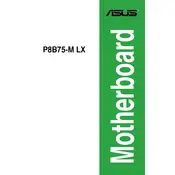
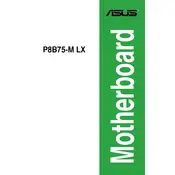
The ASUS P8B75-M LX motherboard supports Intel® Socket 1155 for 3rd/2nd Generation Core™ i7/i5/i3/Pentium®/Celeron® processors. It includes 2 DIMM slots for dual-channel DDR3 memory, USB 3.0, SATA 6Gb/s, and integrated Intel® HD Graphics support.
To update the BIOS, download the latest BIOS file from the ASUS support website. Use the ASUS EZ Flash utility, which can be accessed during boot by pressing F2 to enter the BIOS setup. Navigate to the Tools menu and select EZ Flash to update the BIOS.
Ensure all components are securely connected. Check the RAM, CPU, and power connections. Clear the CMOS by removing the battery or using the jumper method. If the problem persists, test with minimal hardware to isolate the issue.
To enable XMP profiles, enter the BIOS by pressing F2 during boot. Go to the Ai Tweaker menu and find the XMP setting. Set it to Profile 1 to enable the optimized memory settings for your RAM.
Yes, the motherboard has a PCIe 3.0/2.0 x16 slot for installing a dedicated graphics card. Ensure that your power supply has the necessary connectors and power rating to support the GPU.
To reset the BIOS to default settings, enter the BIOS setup by pressing F2 during startup. Navigate to the Exit menu and select Load Setup Defaults. Confirm the action and save the changes before exiting.
The ASUS P8B75-M LX motherboard supports a maximum of 16GB of DDR3 RAM, with 2 slots supporting up to 8GB each.
First, ensure that the USB device is functional by testing it on another computer. Check the BIOS to ensure USB ports are enabled. Update the chipset drivers from the ASUS support site. If the issue persists, inspect the physical condition of the ports.
The ASUS P8B75-M LX features an integrated Realtek® ALC887 audio codec that supports 8-channel HD audio. It includes ports for line-in, line-out, and microphone.
Refer to the motherboard manual for the front panel connector layout. Generally, connect the Power Switch, Reset Switch, HDD LED, and Power LED to the corresponding pins on the motherboard. Ensure the positive and negative connections are correctly aligned.