ASUS P8B75-M LE PLUS User Manual
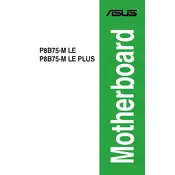
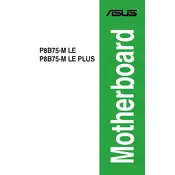
To update the BIOS, download the latest BIOS file from the ASUS support website, extract it to a USB drive, and use the EZ Flash utility in the BIOS setup to perform the update.
The motherboard supports DDR3 memory with speeds of 1066/1333/1600 MHz. Be sure to check the QVL (Qualified Vendor List) on the ASUS website for compatible memory modules.
To reset the CMOS, turn off the power, unplug the power cord, and remove the battery from the motherboard for a few minutes. Alternatively, use the CLR_CMOS jumper to clear the settings.
Check all power connections, ensure the PSU is working, verify that the RAM and CPU are properly seated, and check for any visible signs of damage on the motherboard.
Enter the BIOS setup, navigate to the Advanced tab, and enable Intel Virtualization Technology (VT-x). Save and exit the BIOS to apply the changes.
The motherboard supports PCI Express 3.0 x16 graphics cards. It is recommended to check the manufacturer's specifications for compatibility with specific models.
Ensure that your case has adequate airflow, consider adding additional case fans, and use a quality CPU cooler. Regularly clean dust from the components to maintain optimal cooling.
Ensure that the SATA cables are securely connected, check BIOS settings to ensure the drive is recognized, and verify that the drive is powered properly. Try a different SATA port or cable if necessary.
The ASUS P8B75-M LE PLUS motherboard does not support CPU overclocking as it uses the B75 chipset, which is not designed for overclocking features.
Enter the BIOS setup, go to the Advanced tab, and enable RAID in the SATA Configuration. Use the Intel Rapid Storage Technology option ROM utility to configure the RAID array.