ASUS P8B75-M User Manual
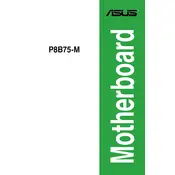
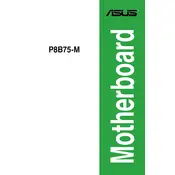
To update the BIOS, download the latest BIOS file from the ASUS support website. Use the ASUS EZ Flash utility in the BIOS setup to perform the update. Ensure that your system is connected to a stable power source during the process.
Ensure the RAM is compatible with the motherboard and properly seated in the DIMM slots. Check the motherboard manual for supported RAM specifications and try testing the RAM modules one at a time in different slots.
Enter the BIOS setup during boot by pressing the DEL key. Navigate to the 'Exit' tab and select 'Load Setup Defaults' or 'Load Optimized Defaults', then save and exit the BIOS.
Check for loose connections, ensure the power supply is functioning, and verify that the CPU and RAM are properly installed. Inspect the motherboard for any visible damage and test with minimal hardware components to isolate the issue.
Enter the BIOS setup by pressing DEL during boot. Go to the 'Advanced' tab, select 'CPU Configuration', and enable 'Intel Virtualization Technology'. Save the changes and exit the BIOS.
Ensure adequate airflow by checking that all fans are operational and not obstructed. Clean any dust from the heatsinks and fans, and consider improving case ventilation or applying new thermal paste to the CPU.
Yes, the ASUS P8B75-M motherboard supports SSDs. Connect the SSD to a SATA 6Gb/s port for optimal performance. Ensure the BIOS is configured to use AHCI mode for better compatibility and speed.
Check the BIOS settings to ensure USB ports are enabled. Update the motherboard drivers from the ASUS website. If the issue persists, try clearing the CMOS and testing the USB ports with different devices.
Enter the BIOS setup and set the SATA mode to RAID. Save and exit, then press CTRL + I during boot to enter the RAID configuration utility. Follow the on-screen instructions to create a RAID array.
The ASUS P8B75-M motherboard supports a maximum of 32GB of DDR3 RAM, distributed across its four DIMM slots. Ensure the RAM modules are compatible with the motherboard's specifications.