ASUS P8B-C-4L User Manual
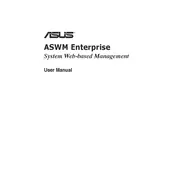
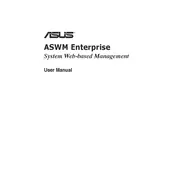
To install memory on the ASUS P8B-C-4L Motherboard, first power off the system and unplug all cables. Open the case, locate the DIMM slots, and align the notch on the memory module with the slot. Press down until the module clicks into place. Ensure the retaining clips are secure.
If the motherboard does not boot, check the power supply connections and ensure all components are seated properly. Clear the CMOS by removing the battery or using the jumper, and then try booting again. Verify that the RAM and CPU are compatible with the motherboard.
To update the BIOS, download the latest BIOS version from the ASUS support website. Save it to a USB drive. Restart the computer and enter the BIOS setup by pressing the 'Del' key during boot. Use the ASUS EZ Flash utility to select the BIOS file on the USB and follow the on-screen instructions.
The ASUS P8B-C-4L Motherboard supports Intel Xeon E3-1200 series processors and select Intel Core i3 processors, adhering to the LGA 1155 socket. Always check the ASUS website for the latest CPU compatibility list.
To configure RAID, enter the BIOS setup and enable the RAID mode for your SATA configuration. After saving changes and rebooting, enter the RAID configuration utility during boot by pressing the appropriate key combination, usually Ctrl + I, and follow the prompts to set up your desired RAID array.
First, ensure that the network cable is properly connected to the port and the router or switch. Check the BIOS settings to confirm that the LAN ports are enabled. Update the network drivers from the ASUS support site. If the issue persists, try a different cable or port.
Improving cooling performance can be achieved by installing additional case fans, ensuring proper airflow within the case, and applying high-quality thermal paste between the CPU and its cooler. Regularly clean dust from the fans and heatsinks to maintain efficiency.
The ASUS P8B-C-4L Motherboard supports a maximum of 32GB of RAM, utilizing four DIMM slots with up to 8GB per slot. Compatible memory types include DDR3 1066/1333 MHz.
To reset the BIOS settings to default, enter the BIOS setup during boot by pressing 'Del.' Navigate to the 'Exit' menu and select 'Load Setup Defaults.' Confirm the selection and save changes before exiting. Alternatively, you can clear the CMOS using the jumper on the motherboard.
Yes, the ASUS P8B-C-4L Motherboard has a PCIe x16 slot that supports compatible graphics cards. Ensure your power supply can handle the additional power requirements of the graphics card.