ASUS P7Q57-M DO User Manual
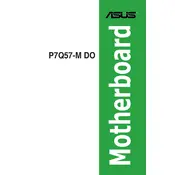
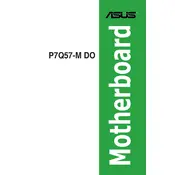
To update the BIOS, download the latest BIOS file from the ASUS support website. Copy the file to a USB drive and restart your computer. Enter the BIOS setup by pressing the 'Delete' key during boot. Use the EZ Flash utility found in the BIOS to select the file and update.
Check all power connections to ensure they are secure. Verify that the RAM and CPU are properly seated. If the issue persists, clear the CMOS by removing the battery for a few minutes or using the jumper method.
Enter the BIOS setup by pressing the 'Delete' key during boot. Navigate to the 'Advanced' tab, then select 'CPU Configuration'. Enable the 'Intel Virtualization Technology' option and save changes before exiting.
The ASUS P7Q57-M DO motherboard supports a maximum of 16GB of DDR3 RAM, spread across its four DIMM slots.
To reset the BIOS settings to default, enter the BIOS setup by pressing 'Delete' during boot. Go to the 'Exit' tab and select 'Load Setup Defaults'. Confirm and save the changes before exiting.
The ASUS P7Q57-M DO motherboard does not have an M.2 slot, so M.2 SSDs cannot be used directly. However, you can use a PCIe to M.2 adapter card to install an M.2 SSD.
Check that the audio drivers are installed and updated. Ensure that the audio is enabled in the BIOS under the 'Advanced' tab. Also, check the speaker or headphone connections to ensure they are properly plugged in.
Enter the BIOS setup by pressing 'Delete' during boot. Go to the 'Advanced' tab, select 'SATA Configuration', and set the SATA mode to RAID. Save changes and reboot. Use the Intel Rapid Storage Technology option ROM to configure your RAID array.
The motherboard offers multiple connectivity options including USB 2.0 ports, a Gigabit LAN port, PS/2 ports for keyboard and mouse, VGA and DVI outputs, and audio jacks.
Ensure that your PC case has adequate airflow by organizing cables and using additional case fans if necessary. Clean dust from the heatsinks and fans regularly. Consider upgrading the CPU cooler for better performance.