ASUS P7P55D EVO User Manual
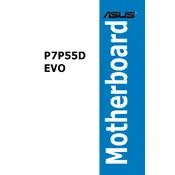
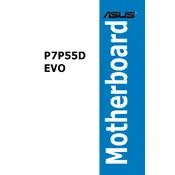
To update the BIOS, download the latest BIOS file from the ASUS support website. Use the ASUS EZ Flash utility in the BIOS to select the downloaded file and follow the on-screen instructions to complete the update.
If the system fails to boot after a BIOS update, try clearing the CMOS by removing the battery for a few minutes or using the jumper method. Reinstall the battery or reset the jumper and attempt to boot again.
Ensure that your BIOS is up-to-date, enable XMP profiles for your RAM, and overclock your CPU and GPU if they support it. Install the latest drivers for all hardware components and configure your power settings for maximum performance.
The ASUS P7P55D EVO Motherboard supports a maximum of 16GB of DDR3 RAM across four DIMM slots.
First, check that the monitor is properly connected and powered on. Ensure the graphics card is correctly seated and the power connectors are attached. Test with different RAM modules or slots, and reset the CMOS if necessary.
The motherboard offers multiple USB ports, SATA connectors, eSATA, FireWire, dual Gigabit LAN, and audio jacks. It also includes PCIe slots for additional expansion cards.
The ASUS P7P55D EVO does not natively support M.2 SSDs. You would need an adapter card that fits into a PCIe slot to use an M.2 SSD on this motherboard.
Yes, the motherboard supports both SATA and IDE drives. Ensure that the appropriate cables are connected and configure the drives in the BIOS settings for optimal operation.
Enter the BIOS setup during boot by pressing the 'Del' key, navigate to the 'Advanced' section, and enable Intel Virtualization Technology. Save changes and exit the BIOS.
Ensure all fans are operational and clean of dust. Improve case airflow by rearranging cables and installing additional fans if necessary. Consider using a better CPU cooler or reapplying thermal paste.