ASUS P7P55D-E PRO User Manual
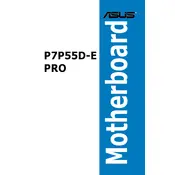
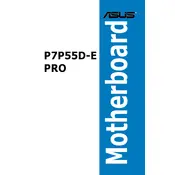
To update the BIOS, download the latest BIOS version from the ASUS support website. Use the ASUS EZ Flash utility in the BIOS setup program to perform the update. Ensure the system is stable and do not power off during the update process.
First, check all cable connections and ensure that components are properly seated. Clear the CMOS by removing the battery or using the jumper. If the issue persists, test with a minimal hardware setup to isolate the problem.
Enter the BIOS setup by pressing the 'Del' key during boot. Navigate to the 'AI Tweaker' section and select 'XMP' under the 'AI Overclock Tuner' option to enable the XMP profile for your RAM.
The ASUS P7P55D-E PRO motherboard supports a maximum of 16GB of DDR3 RAM, with 4GB per DIMM slot.
Check if the USB ports are enabled in the BIOS. Ensure the USB drivers are up to date. Test with different devices and try connecting to different USB ports to determine if the issue is specific to one port.
Yes, the ASUS P7P55D-E PRO motherboard supports both NVIDIA SLI and AMD CrossFire multi-GPU configurations. Ensure that the GPUs are compatible and that your power supply can handle the additional load.
To reset the BIOS settings to default, enter the BIOS setup, navigate to the 'Exit' menu, and select 'Load Setup Defaults'. Alternatively, you can clear the CMOS by using the jumper or removing the battery.
The ASUS P7P55D-E PRO motherboard does not have an M.2 slot. To use an M.2 SSD, you will need an M.2 to PCIe adapter card, which can be installed in one of the PCIe slots on the motherboard.
Enter the BIOS setup and go to the 'AI Tweaker' section. Adjust the CPU multiplier and voltage settings gradually. Monitor stability and temperatures using stress-testing software. Make incremental changes and test thoroughly to ensure stability.
Ensure that all RAM modules are properly seated in their slots. Check that the RAM is compatible with the motherboard. Test each module individually in different slots to identify faulty RAM or slots. Update the BIOS if necessary to improve compatibility.