ASUS P7P55D-E LX User Manual
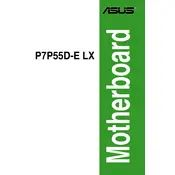
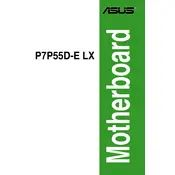
To update the BIOS, download the latest BIOS version from the ASUS website. Use the ASUS EZ Flash utility found in the BIOS setup to update, ensuring the update file is on a USB drive formatted to FAT32.
Check the power connections to the motherboard, ensure the power supply is functioning, and verify that the front panel connectors are correctly set. Also, test with minimal components to rule out hardware failures.
Enter the BIOS setup, navigate to the AI Tweaker section, and change the 'AI Overclock Tuner' setting to 'XMP'. Save and exit the BIOS to apply the changes.
The motherboard supports DDR3 memory with speeds up to 2200(O.C.)/1600/1333/1066 MHz, with a maximum capacity of 16GB across four DIMM slots.
Consult the motherboard manual for beep codes. Common issues include RAM, GPU, or CPU errors. Reseat components and check for hardware compatibility.
The motherboard does not have an M.2 slot. Use a PCIe adapter for M.2 SSDs, but ensure compatibility and potential BIOS updates for optimal performance.
To reset the CMOS, power off the system, unplug it, remove the CMOS battery for a few minutes, and then reinsert it. Alternatively, use the CLRTC jumper on the motherboard.
Refer to the motherboard manual for the pin layout. Connect the power switch, reset switch, HDD LED, and power LED to the corresponding pins.
The motherboard supports Intel LGA 1156 socket processors, including Intel Core i7, i5, and i3, as well as Pentium and Celeron CPUs.
Ensure adequate airflow in the case, use quality thermal paste and heatsinks, and consider additional case fans. Monitor temperatures using ASUS utilities.