ASUS P7P55D-E EVO User Manual
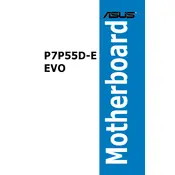
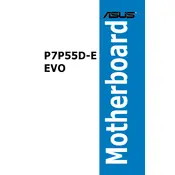
To update the BIOS, you can use the ASUS EZ Flash Utility found in the BIOS menu. Download the latest BIOS version from the ASUS website, save it to a USB drive, and follow the on-screen instructions in the EZ Flash Utility.
The ASUS P7P55D-E EVO motherboard supports up to 16GB of DDR3 RAM across 4 DIMM slots. Each slot can accommodate up to 4GB of RAM.
Start by checking all power connections and ensuring RAM and GPU are seated properly. Clear the CMOS by removing the battery for a few minutes, then try booting again. If issues persist, test with minimal components to identify the faulty hardware.
Ensure the SSD is properly connected to a SATA port and power supply. Check the BIOS settings to ensure the SSD is recognized. Try connecting the SSD to a different SATA port or using a different SATA cable.
Yes, the ASUS P7P55D-E EVO motherboard supports overclocking. You can adjust CPU, RAM, and chipset settings in the BIOS to achieve higher performance levels. Ensure adequate cooling is in place to prevent overheating.
The motherboard includes 2 PCIe 2.0 x16 slots, 2 PCIe 2.0 x1 slots, and 3 PCI slots for various expansion cards such as graphics cards, sound cards, and network cards.
To reset the BIOS settings, you can enter the BIOS menu and choose the "Load Setup Defaults" option. Alternatively, clear the CMOS using the jumper or by removing the motherboard battery for a few minutes.
Indicators include frequent system crashes, blue screens, and failure to boot. Run a memory diagnostic tool to check for errors. If RAM faults are detected, test each module individually to identify the faulty one.
Enter the BIOS setup and navigate to the Advanced menu. Under the "Storage Configuration" section, change the SATA mode to AHCI. Save changes and exit the BIOS.
Ensure that USB is enabled in the BIOS settings. Update the USB drivers in the operating system. Check for any physical damage to the ports, and test with different USB devices.