ASUS P7P55D-E Deluxe User Manual
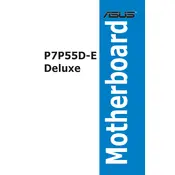
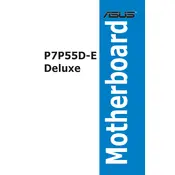
To update the BIOS, download the latest BIOS version from the ASUS support website. Use a USB drive to transfer the BIOS file to your computer. Enter the BIOS setup by pressing 'Del' during boot. Use the EZ Flash utility to navigate to the file and update the BIOS.
Install RAM in matched pairs in the blue slots first (DIMM_A1 and DIMM_B1) for dual-channel operation. Make sure the RAM modules are fully seated and locked into place.
First, ensure all components are properly seated. Check power connections and reset the CMOS by removing the battery or using the jumper method. If the problem persists, test each component individually to isolate the issue.
Enter the BIOS setup during boot by pressing 'Del'. Navigate to the 'Advanced' tab, select 'Onboard Devices Configuration', and change the SATA mode to AHCI. Save and exit the BIOS. Note: Changing this setting may require a fresh OS installation.
Ensure that USB 3.0 drivers are installed from the ASUS support site. Also, check the BIOS settings to ensure USB 3.0 is enabled. If issues persist, test with different devices to rule out a hardware problem.
The ASUS P7P55D-E Deluxe does not have a native M.2 slot. However, you can use an M.2 to PCIe adapter card to install an M.2 SSD in a PCIe slot.
The ASUS P7P55D-E Deluxe supports a maximum of 16GB of DDR3 RAM, with a maximum of 4GB per slot, across its four DIMM slots.
Ensure proper airflow within the case by managing cables and cleaning dust from fans and heatsinks. Consider reapplying thermal paste on the CPU and adding additional case fans if necessary.
Check that the audio drivers are correctly installed and updated from the ASUS website. Verify that the onboard audio is enabled in the BIOS and ensure speakers or headphones are properly connected.
Refer to the motherboard manual for the front panel header pin layout. Connect the power switch, reset switch, HDD LED, and power LED cables from the case to the corresponding pins on the motherboard.