ASUS P7P55D User Manual
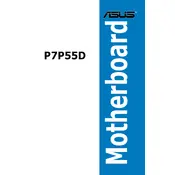
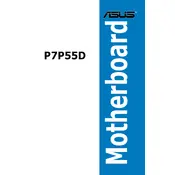
To update the BIOS, download the latest BIOS file from the ASUS support website. Use the ASUS EZ Flash utility in the BIOS setup to perform the update by selecting the downloaded file from a USB drive.
First, ensure that all power cables are properly connected. Check the PSU functionality and make sure the power switch on the back is on. If the problem persists, try resetting the CMOS by removing the battery for a few minutes.
Enter the BIOS setup by pressing the 'Delete' key during boot. Navigate to the 'AI Tweaker' tab, find the 'XMP' option, and enable it to allow the RAM to run at its rated speed.
The ASUS P7P55D motherboard supports up to 16GB of DDR3 RAM across four DIMM slots.
Check if the graphics card is properly seated and connected. Verify the monitor connection and test with another cable or monitor. Reset the BIOS settings to default and ensure the RAM modules are seated correctly.
The ASUS P7P55D motherboard does not have an M.2 slot. You can use a PCIe adapter to install an M.2 SSD, but ensure it is compatible with PCIe slots and consider potential BIOS limitations.
To reset the CMOS, turn off the computer and unplug it. Remove the CMOS battery from the motherboard for a few minutes, then reinsert it. Alternatively, use the CLRTC jumper by following the instructions in the motherboard manual.
While the ASUS P7P55D was not originally designed for Windows 10, it can run the OS. Ensure to update all drivers, particularly the chipset and network drivers, from the ASUS support site or use compatible drivers from Windows Update.
The ASUS P7P55D motherboard includes two PCIe x16 slots, three PCIe x1 slots, and two PCI slots for various expansion cards.
Ensure proper airflow by organizing cables and using additional case fans. Consider upgrading the CPU cooler and applying fresh thermal paste. Monitor temperatures using ASUS AI Suite or third-party software.