ASUS P7H57D-V EVO User Manual
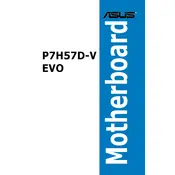
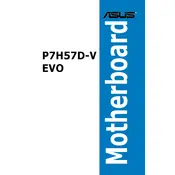
To update the BIOS, download the latest BIOS update from the ASUS support website. Copy it to a USB drive formatted with FAT32. Restart your PC and enter the BIOS setup by pressing the 'Del' key during boot. Navigate to the 'EZ Flash Utility' under the 'Tools' menu, select the BIOS file from your USB drive, and follow the on-screen instructions.
If the motherboard does not boot, ensure that all power connections are secure, including the 24-pin ATX and 8-pin CPU power connectors. Check if the RAM is properly seated and compatible. Remove any non-essential peripherals and try booting again. If the problem persists, reset the CMOS by removing the battery or using the motherboard jumper.
Enter the BIOS setup by pressing 'Del' during boot. Go to the 'AI Tweaker' menu, and set 'AI Overclock Tuner' to 'XMP'. This will automatically configure your RAM to run at the specified XMP profile.
The ASUS P7H57D-V EVO motherboard supports Intel LGA 1156 processors, including Intel Core i7, i5, and i3, as well as Pentium and Celeron processors. Make sure to check the ASUS CPU support list for specific model compatibility.
Refer to the motherboard manual for the front panel header layout. Connect the power switch, reset switch, power LED, and HDD LED cables from your case to the corresponding pins on the motherboard. Ensure they are correctly oriented as per the positive and negative markings.
The ASUS P7H57D-V EVO motherboard supports up to 16GB of DDR3 RAM, across four DIMM slots, with a maximum of 4GB per slot.
Ensure that USB ports are enabled in the BIOS. Try connecting the device to different USB ports and check if it works. Update the motherboard chipset drivers from the ASUS support site. If the issue persists, test the device on another computer to rule out device malfunctions.
Yes, the ASUS P7H57D-V EVO supports NVIDIA SLI and AMD CrossFireX technologies, allowing you to run dual graphics cards. Ensure that your power supply can handle the additional power requirements.
To reset the BIOS, enter the BIOS setup by pressing 'Del' during boot, and select 'Load Setup Defaults' from the Exit menu. You can also clear the CMOS by moving the CLRTC jumper to the clear position or removing the CMOS battery for a few minutes.
The motherboard features 8-channel high-definition audio, supported by the VIA VT2020 audio codec. It provides excellent sound quality for gaming and media consumption. Make sure to install the latest audio drivers from the ASUS support site for optimal performance.