ASUS P7H55D-M EVO User Manual
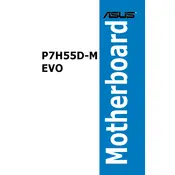
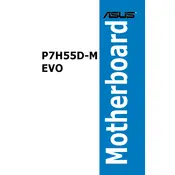
To update the BIOS, download the latest BIOS version from the ASUS support website. Save it to a USB drive. Restart your computer and enter the BIOS setup by pressing the 'Del' key during boot. Navigate to the EZ Flash Utility, select the BIOS file from the USB drive, and follow the on-screen instructions to complete the update.
First, check all power connections, including the 24-pin ATX and the 4/8-pin CPU power connectors. Ensure the power supply is switched on and functional. Test with a different power supply if possible. Check for any visible damage on the motherboard, and ensure the RAM and CPU are properly seated.
Enter the BIOS setup by pressing the 'Del' key during boot. Navigate to the Ai Tweaker menu, and find the XMP option. Select the XMP profile that matches your RAM specifications and save the changes before exiting the BIOS.
The ASUS P7H55D-M EVO motherboard supports up to 16GB of DDR3 RAM, with a maximum of 4GB per DIMM slot across four slots.
Ensure the SATA cable is securely connected to both the motherboard and the hard drive. Check the BIOS settings to ensure SATA ports are enabled. Try using a different SATA cable or port, and verify that the hard drive is functional by testing it on another system.
Turn off your computer and unplug it from the power source. Locate the CMOS battery on the motherboard and remove it for a few minutes. Alternatively, use the CLR_CMOS jumper to reset the settings. Replace the battery, reconnect the power, and turn on the computer.
The ASUS P7H55D-M EVO motherboard does not have an M.2 slot. However, you can use a PCIe to M.2 adapter to install an M.2 SSD if you have an available PCIe slot.
The motherboard features one PCIe 2.0 x16 slot for graphics cards, which supports most modern GPUs, although performance may be limited compared to newer PCIe standards.
Enter the BIOS setup and set the SATA mode to RAID. Save and exit the BIOS. During the boot process, press 'Ctrl + I' to enter the RAID Configuration Utility. Follow the prompts to create and manage RAID arrays.
The ASUS P7H55D-M EVO supports Intel LGA 1156 socket processors, including Intel Core i7, i5, i3, Pentium, and Celeron CPUs from the Clarkdale and Lynnfield family.