ASUS P7H55-V User Manual
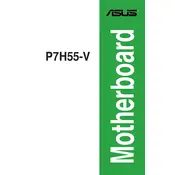
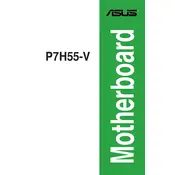
To update the BIOS, download the latest BIOS file from the ASUS support website, copy it to a USB drive, and enter the BIOS setup by pressing DEL during boot. Use the EZ Flash utility to select the BIOS file and follow the on-screen instructions.
Ensure the RAM is properly seated in the slots. Try using one RAM stick at a time to identify faulty modules. Check the motherboard manual for compatible RAM specifications. Also, consider updating the BIOS to the latest version.
Yes, the ASUS P7H55-V motherboard has a PCIe x16 slot for installing a dedicated graphics card. Ensure the card is compatible with the power supply and the case has enough space for installation.
Check power connections to the motherboard and ensure the power supply is functioning. Verify that the CPU and RAM are properly installed. Reset the CMOS by removing the battery for a few minutes and try booting again.
Enter the BIOS setup by pressing DEL during boot. Navigate to the SATA Configuration section under the Advanced tab and change the SATA Mode Selection to AHCI. Save changes and exit the BIOS.
The ASUS P7H55-V motherboard supports up to 16GB of DDR3 RAM across its 4 DIMM slots, with a maximum of 4GB per slot.
Check the device manager for any driver issues or USB port errors. Make sure the USB ports are enabled in the BIOS settings. Try different USB devices to rule out faulty peripherals. Updating chipset drivers may also help.
Yes, you can overclock compatible CPUs using BIOS settings. Enter the BIOS setup, navigate to the AI Tweaker section, and adjust the CPU frequency and voltage settings. Ensure proper cooling to prevent overheating.
Refer to the motherboard manual for the front panel header layout. Connect the power, reset, HDD LED, and power LED connectors to the corresponding pins on the motherboard front panel header.
Check the audio settings in the BIOS and ensure onboard audio is enabled. Update the audio drivers from the ASUS website. Verify speaker connections and test with different audio devices.