ASUS P7H55-USB3 User Manual
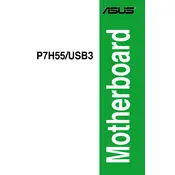
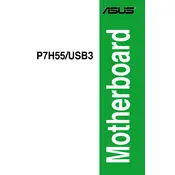
To update the BIOS, first download the latest BIOS version from the ASUS support website. Extract the BIOS file to a USB drive. Restart your computer and enter the BIOS setup by pressing the 'Del' key during boot. Use the ASUS EZ Flash utility, which can be found in the Tools menu, to select the BIOS file from the USB drive and follow the on-screen instructions.
Ensure that the RAM is properly seated in the DIMM slots. Try cleaning the RAM contacts with a soft eraser and reinserting them into the slots. Check if the RAM is compatible with the motherboard. If the issue persists, test the RAM in another slot or try using different RAM modules to identify a faulty module or slot.
To enable USB 3.0 support, install the USB 3.0 driver from the ASUS website. Ensure that the USB 3.0 ports are enabled in the BIOS under the Integrated Peripherals section. Save the changes and reboot your system to apply the settings.
The ASUS P7H55-USB3 motherboard supports a maximum of 16GB of DDR3 RAM, with each DIMM slot supporting up to 4GB modules.
First, check all power connections and ensure that the CPU and RAM are properly seated. Clear the CMOS by removing the battery or using the jumper. Verify that all components are compatible with the motherboard. If the issue persists, try booting with minimal hardware connected to isolate the problem.
To reset the BIOS to default settings, enter the BIOS setup by pressing the 'Del' key during boot. Navigate to the 'Exit' menu and select 'Load Setup Defaults' or 'Load Optimized Defaults'. Confirm the selection, save the changes, and exit the BIOS.
The ASUS P7H55-USB3 motherboard supports SATA storage devices. Ensure that the drives are connected to the motherboard's SATA ports and that the necessary drivers are installed for optimal performance.
Yes, the ASUS P7H55-USB3 motherboard has a PCIe x16 slot that supports PCIe graphics cards. Ensure that the graphics card is properly seated in the slot and that any necessary power connectors are attached.
Enter the BIOS setup and ensure that the memory timings and CPU settings are configured to their optimal values. Enable XMP for compatible RAM modules and adjust the fan settings for efficient cooling. Regularly update the BIOS and drivers to ensure optimal performance and compatibility.
Refer to the motherboard manual for the exact layout of the front panel header pins. Carefully connect the power switch, reset switch, power LED, and HDD LED connectors to the corresponding pins on the motherboard, ensuring correct polarity where specified.