ASUS P7H55-M-CSM User Manual
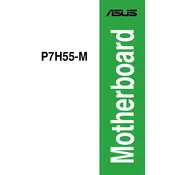
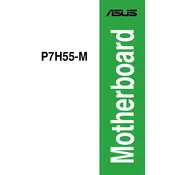
To update the BIOS, download the latest BIOS file from the ASUS support website. Use a USB drive to transfer the file to your computer. Enter the BIOS setup during boot by pressing 'Del' and navigate to the EZ Flash utility. Follow the on-screen instructions to update the BIOS.
First, check all power connections and ensure the power supply is working. Re-seat RAM sticks and disconnect any non-essential peripherals. If the issue persists, clear the CMOS by removing the battery for a few minutes and then replacing it.
Enter the BIOS setup by pressing 'Del' during boot. Navigate to the 'Advanced' tab, then 'CPU Configuration'. Enable the 'Intel Virtualization Technology' option and save the changes before exiting the BIOS.
The ASUS P7H55-M-CSM supports DDR3 RAM modules with speeds of 1066/1333 MHz. It can handle up to 16GB of RAM across its four DIMM slots. Refer to the motherboard manual for a list of tested compatible modules.
While the motherboard itself doesn't have a specified maximum temperature, ensure the CPU does not exceed its thermal design power (TDP) limits. Intel CPUs typically operate safely under 80°C. Use proper cooling solutions to maintain safe temperatures.
Refer to the motherboard manual for the front panel header pin layout. Connect the power switch, reset switch, HDD LED, and power LED to the corresponding pins. Ensure the polarity is correct for the LEDs.
Ensure that the SATA cables are securely connected to both the motherboard and drives. Enter the BIOS setup to verify that SATA ports are enabled. Try different SATA ports or replace the cables if necessary.
Enter the BIOS setup by pressing 'Del' during boot. Navigate to the 'Exit' tab and select 'Load Setup Defaults'. Confirm the changes and exit the BIOS to reset settings to default.
The ASUS P7H55-M-CSM supports PCIe 2.0 x16 graphics cards. Ensure your power supply can support the graphics card's power requirements. Compatibility also depends on the card's size and the case dimensions.
The ASUS P7H55-M-CSM does not have an M.2 slot. You can use an M.2 SSD with a PCIe adapter card, but ensure compatibility and BIOS support for booting from PCIe storage.