ASUS P7F-X User Manual
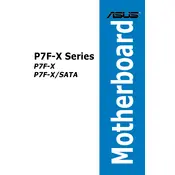
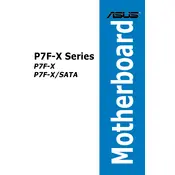
Begin by aligning the motherboard's screw holes with the standoffs in your case. Secure the motherboard with screws. Ensure all connections, such as power connectors and front panel connectors, are properly attached.
Check all power connections, ensuring the 24-pin and 8-pin power connectors are securely attached. Verify that the PSU is switched on and functioning. Test with a different power supply if necessary.
Download the latest BIOS update from the ASUS support website. Use the ASUS EZ Flash utility in the BIOS to select and install the update file from a USB drive.
The ASUS P7F-X supports DDR3 memory modules. Ensure the RAM sticks are compatible in terms of speed and size as per the motherboard's specifications.
Check if all components, such as RAM and GPU, are properly seated. Clear the CMOS to reset BIOS settings. Ensure there are no peripheral conflicts. If the issue persists, troubleshoot individual components.
Refer to the motherboard manual for the front panel header layout. Connect the power switch, reset switch, HDD LED, and power LED to the corresponding pins on the motherboard.
Enter the BIOS setup and navigate to the SATA configuration menu. Set the SATA mode to RAID. Save changes and exit BIOS, then use the RAID configuration utility to create and manage RAID arrays.
Ensure all fans are operational and the heatsink is properly attached. Improve case airflow by organizing cables and adding additional fans if necessary. Consider reapplying thermal paste to the CPU.
To reset the BIOS, locate the CMOS jumper on the motherboard. Move the jumper to the reset position for a few seconds and then back to the original position. Alternatively, remove the CMOS battery for a few minutes.
Power down the system and remove the CPU cooler. Release the CPU socket lever, remove the old CPU, and insert the new CPU, aligning it with the socket notches. Secure it with the lever and reattach the CPU cooler.