ASUS P7F-E User Manual
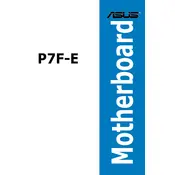
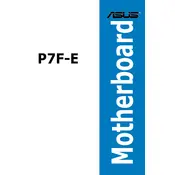
To update the BIOS, download the latest BIOS version from the ASUS support website. Extract the files to a USB drive, reboot your system, enter the BIOS setup by pressing F2 during startup, and use the EZ Flash utility to update the BIOS.
Ensure that the power supply is properly connected to the motherboard, check the power switch connections, verify that the RAM and CPU are correctly seated, and test with a different power supply if possible.
To reset the CMOS, turn off the computer, unplug the power cord, and remove the CMOS battery for a few minutes. Alternatively, use the CMOS jumper by moving it from the default 1-2 position to 2-3 position for a few seconds, then move it back.
The ASUS P7F-E motherboard supports up to 32GB of DDR3 ECC or non-ECC unbuffered memory, across its six DIMM slots.
Enter the BIOS setup by pressing F2 during boot, navigate to the Advanced menu, and enable RAID mode. Reboot and enter the Intel Rapid Storage Technology option ROM by pressing Ctrl + I, then follow the instructions to configure your RAID array.
Random reboots can be caused by overheating, faulty RAM, or a failing power supply. Ensure proper cooling, test RAM with a memory diagnostic tool, and check the power supply voltages.
Ensure that your case has adequate airflow, use quality thermal paste for the CPU, consider adding more case fans, and regularly clean dust from components and vents.
The ASUS P7F-E motherboard supports Intel Xeon 3400 series processors and Intel Core i7, i5, and i3 processors with LGA 1156 socket. Check the ASUS website for a full compatibility list.
Yes, the ASUS P7F-E has a PCIe x16 slot that supports discrete graphics cards. Ensure compatibility and adequate power supply for the chosen GPU.
Check that the monitor is powered on and connected, reseat the RAM, and ensure the graphics card (if used) is correctly installed. Also, verify that the CPU and power connectors are secure.