ASUS P6X58D-E User Manual
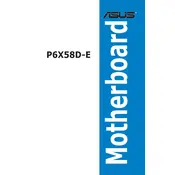
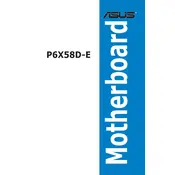
To install RAM on the ASUS P6X58D-E motherboard, ensure the system is powered off and unplugged. Open the retention clips on the RAM slots, align the notch on the RAM stick with the slot, and press down firmly until the clips snap into place.
If your ASUS P6X58D-E motherboard fails to boot, check the power connections, ensure the RAM and CPU are seated correctly, and verify that there are no loose cables. You can also reset the CMOS by removing the battery for a few minutes.
To update the BIOS, download the latest version from the ASUS support website, save it to a USB drive, and use the EZ Flash utility in the BIOS setup to perform the update.
The ASUS P6X58D-E motherboard supports Intel Core i7 processors in the LGA 1366 socket, including Bloomfield and Gulftown microarchitectures.
To enable AHCI mode, enter the BIOS setup, navigate to the 'Advanced' menu, select 'SATA Configuration', and change the mode from IDE to AHCI. Save and exit the BIOS.
Yes, the ASUS P6X58D-E motherboard supports USB 3.0 devices through its onboard NEC USB 3.0 controller, providing faster data transfer speeds compared to USB 2.0.
The ASUS P6X58D-E motherboard supports a maximum of 24GB of DDR3 RAM across six DIMM slots, with a maximum of 4GB per slot.
Refer to the motherboard manual for the exact pin layout. Typically, the front panel connectors are located at the bottom right corner of the motherboard, and you will need to connect the power switch, reset switch, HDD LED, and power LED according to the provided diagram.
The ASUS P6X58D-E motherboard features three PCIe 2.0 x16 slots, which support single, dual, and triple GPU configurations at x16/x16/x1 or x16/x8/x8.
To troubleshoot overheating, ensure that the CPU cooler is properly installed, thermal paste is correctly applied, and all fans are functioning. Additionally, improve case airflow by managing cables and ensuring unobstructed air intake and exhaust.