ASUS P6TD Deluxe User Manual
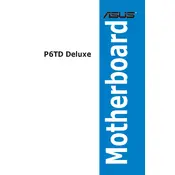
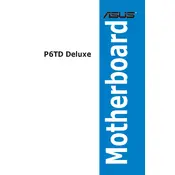
To update the BIOS on the ASUS P6TD Deluxe, download the latest BIOS file from the ASUS support website, save it to a USB drive, and use the ASUS EZ Flash 2 utility in the BIOS to perform the update.
The ASUS P6TD Deluxe motherboard supports up to 24GB of DDR3 RAM across its six DIMM slots, allowing for triple-channel memory configurations.
To enable RAID, enter the BIOS setup, navigate to the storage configuration, set the SATA mode to RAID, and use the Intel Matrix Storage Manager to configure your RAID setup.
Ensure that the power supply is connected properly, check for a faulty power button, verify that the RAM and CPU are seated correctly, and look for any motherboard error LEDs or beeps to diagnose the issue.
Check that the graphics card is properly seated in the PCIe slot, ensure the power connectors are attached, update the BIOS, and try a different PCIe slot if available.
To reset the CMOS, turn off the power, unplug the power supply, locate the CMOS jumper on the motherboard, move it from the default position to the reset position for a few seconds, then return it to the default position.
The ASUS P6TD Deluxe motherboard supports Intel LGA 1366 socket processors, including Intel Core i7, Intel Core i7 Extreme Edition, and Xeon 5500/5600 series CPUs.
Ensure proper airflow within the case, consider upgrading to more efficient CPU and case fans, and apply high-quality thermal paste on the CPU. Additionally, ensure that cables are managed to avoid obstructing airflow.
Check for overheating issues, ensure all drivers and BIOS are up to date, test the RAM for errors with tools like Memtest86, and inspect the power supply for stability.
Refer to the motherboard manual for the pin layout, and connect the front panel connectors according to the labeled pins for power switch, reset switch, HDD LED, and power LED.