ASUS P6T WS Professional User Manual
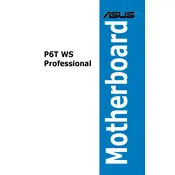
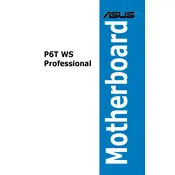
To update the BIOS, download the latest BIOS version from the ASUS support website. Use the ASUS EZ Flash Utility in the BIOS setup to locate and update the BIOS file from a USB drive.
First, check all power connections and ensure RAM and CPU are properly seated. Clear the CMOS by removing the battery for a few minutes or using the CLRTC jumper. Reboot and check for error codes or beeps.
Enter the BIOS setup by pressing the 'Delete' key during boot. Navigate to the 'Advanced' tab, select 'CPU Configuration', and enable 'Intel Virtualization Technology'. Save and exit the BIOS.
The ASUS P6T WS Professional Motherboard supports up to 24GB of DDR3 RAM across six DIMM slots.
Enter the BIOS setup by pressing 'Delete' during startup, then navigate to the 'Exit' menu and select 'Load Setup Defaults'. Save the changes and exit.
Ensure that the CPU cooler is properly installed and that there is adequate thermal paste. Clean any dust from the heatsink and ensure good airflow in the case.
Enter the BIOS setup, go to the 'Advanced' tab, select 'Storage Configuration', and set the SATA mode to 'RAID'. Save the changes and reboot. Use the RAID configuration utility to set up your RAID array.
The motherboard supports PCIe 2.0 x16 slots. Ensure the graphics card is compatible with this interface and that your power supply meets the card’s power requirements.
Refer to the motherboard manual for the exact pin layout. Typically, the connectors are labeled for power switch, reset switch, HDD LED, and power LED, which you can match with the case connectors.
The ASUS P6T WS Professional does not have an M.2 slot. However, you can use an M.2 SSD with a PCIe adapter card in one of the PCIe slots.